Add New Partner Account
This topic describes how to set up the type of account typically used by partners/resellers. You can create a Partner account under an iScan Partner or Partner account.
- Go to Customers - Add Customer to open Step 1 - Select Account Type in the New Account Creation wizard.
- Select Partner and click Next.
- In Step 2 - Account Info, enter the company name, address and contact details. Select Create User and enter the full name and Email address for the default user for this organization.
- Click Customise Branding to set the following:
- Logo URL - the URL to the hosted company logo.
- Navigation URL - The URL opened when the logo is clicked.
- Custom CSS URL for Scanner Page and Reports - Allows you to direct the CSS stylesheet used for the reports.
- Custom Help URL for Scanner Page and Reports - Allows you to direct the 'Help with Report' link at the top of the Scan Results reports.
- Click Next.
- In Step 3 - Account Plan for Partner, select whether the product is trial or purchased and click Next.
- Step 4 - Review displays a summary of the account details. Click Save to save the new account.
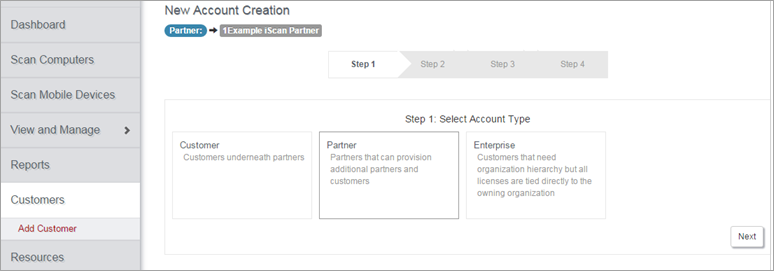
The Account Settings pages for the organization are displayed. See Account Settings.
