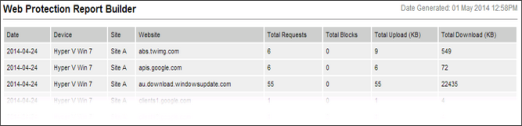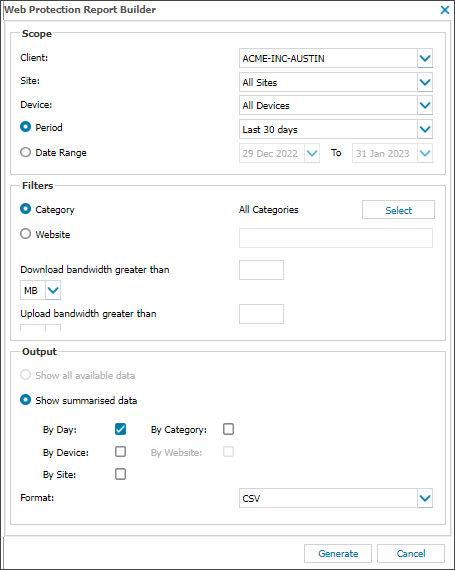Build a custom Web Protection Report
There may be times when you need to generate a custom Web Protection report. For example, you may need to list all devices that have accessed a specified website or category type, or you may need to list all the available data for an individual device.
To support data privacy, you may choose not to show visited URLs in the Web tab or in client-facing Web Protection reports.
If you prefer this option, contact your N-sight RMM account manager to enable anonymized data for your account.
In some regions, URL data is disabled by default to comply with local privacy laws.
To build a custom Web Protection Report:
- In the All Devices view, go to Reports > Web Protection Reports > Web Protection Report Builder.
The Report Builder displays.
- Select the target Client, Site, and Device.
- Select a time Period or a Date Range.
- Choose to filter by Category or Website.
Choice Notes Category You can Select specific categories or all categories. Website At least three characters must be entered. If your search term contains a period it is treated as a literal search. For example, entering www.zy.xyz searches for websites that precisely match: www.zy.xyz
If your search term does not contain a period, the entered text is mapped on to the wildcard *entered_text*.* For example, entering xyz searches for websites that match: .xyz.*.*
- To filter results where the specified threshold is exceeded, enter the threshold and select the unit of measurement for Upload bandwidth greater than and Download bandwidth greater than.
- Choose what to include in the output:
Choice Notes Show all available data Only available if a specific device is selected. Show summarized data Select one or more options. You can select: - By Day
- By Device or By Site
- By Category or By Website
By Category is only available when it is selected as a filter. By Website is only available when it is selected as a filter or you when you are viewing data for a specific device.
The bandwidth filters are applied to the summarized totals, not the underlying data where Show summarized data is selected. As such the returned data may be different depending upon the applied summary filter. - Select the Format for the report.
- Click Generate to view the report.
The report opens in HTML or generates a CSV file. The following is an example of a report filtered By Day, By Device, and By Website: