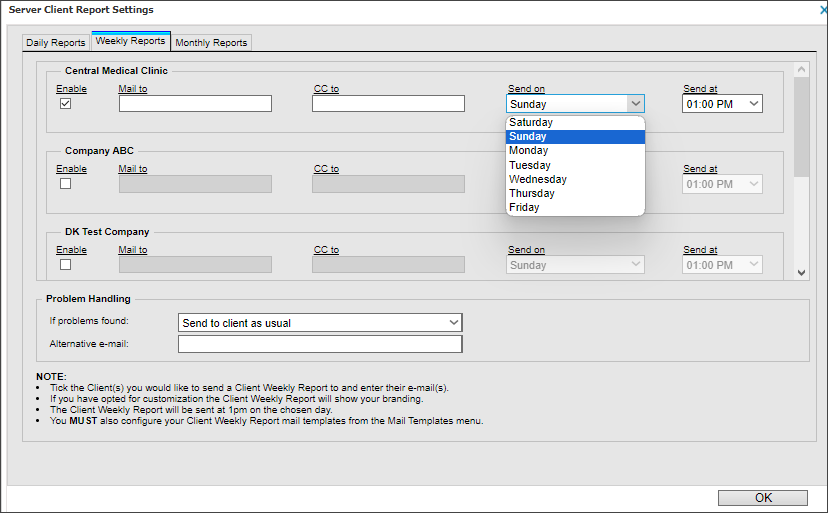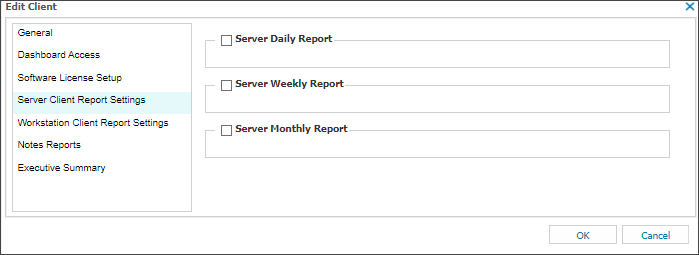Configure Server Client Weekly Reports
Configure weekly reports for multiple clients
- In the All Devices view, go to Settings > Client Reports > Server Client Report Settings
- On the Weekly Reports tab, select the checkbox to enable the report for each client you want to receive the report.
- For each selected client:
- Enter the Mail to and CC to address(es).
- To change the day the report is sent, select the day you want.
The Weekly Report contains the Daily Safety Check results for the day it sends on, so please ensure the Weekly Report is configured to run after these results are received.
- Select the time each day you want to send the report.
- Use the Problem Handling section to specify how you want reports that contain check failures to be sent.
- Add an Alternative e-mail if you selected an problem handling option that uses an alternative email..
- Select OK to save and apply.
Configure weekly reports for individual clients
- On the Client List, right-click the client and select Edit Client.
- Select Server Client Report Settings.
- Select the checkbox for Server Weekly Report.
- Enter the email address(es) where you want to send and copy the report.
- Select the day and time you want to send the report.
- Select OK to save and apply.
Multiple email recipients
You can separate multiple email addresses with commas or semicolons. Use only one type of delimiter in a list. Mixing commas and semicolons in the same list prevents email delivery.
Supported:
- you@example.it, me@example.it, everybody@example.it
- you@example.it; me@example.it; everybody@example.it
Unsupported:
- you@example.it, me@example.it; everybody@example.it
If the descriptive name in the From address contains a comma, enclose the name in quotation marks. This also applies when using wildcards.
- "Descriptive, name" <my@address.it> or "#ACCOUNT#" <my@address.it>