VMware pre-version 5.1 : Minimum User Requirements
The VMware scripts require access to the CIM (Common Information Model) counters and the following guide provides details on setting up a user with the minimum level of permission required to retrieve this information for VMware version pre-version 5.1.
Summary
- Add a new role with Host / CIM / CIM Interaction privileges
- Add a new user:
- Add root or tty group to user
- The CIM only role (once applied) does override the administrator / root privileges
- Add a new permission:
- Add user or group to that permission
- Select the new CIM only role you created above
Detail
Add a new role with Host / CIM / CIM Interaction privileges
Login to the VSphere/Infrastructure Client
Select Home, in the Administration section click Roles (or press Ctrl + Shift + R) then Add Role
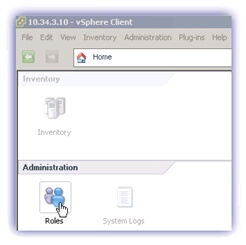
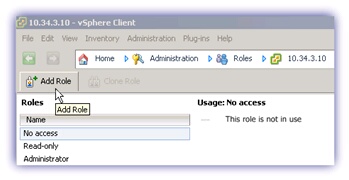
Enter the name for the CIM only role and check All Privileges > Host > CIM > CIM interaction, OK once complete to save the new role.
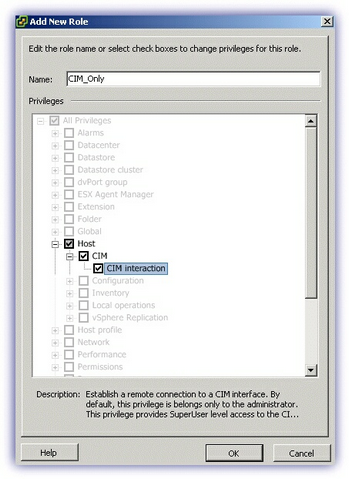
Please note, additional Virtual Machine interaction permissions are required to successfully run the VMware ESXi Virtual Machine Control Automated Task (which can power on, off, reset, suspend, reboot, shutdown or place the selected guest Operating System in standby) and these can also be added at this point.
These permissions can be added whilst setting up the user in the Add New Role dialog, or where the user already exists right-click on the username in Home, Administration, Roles and select Edit Role. In the dialog navigate to Virtual Machine > Interaction and check Power Off, Power On, Reset and Suspend saving changes once complete.
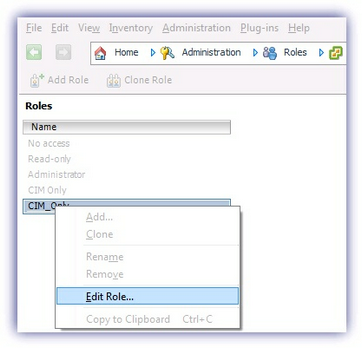
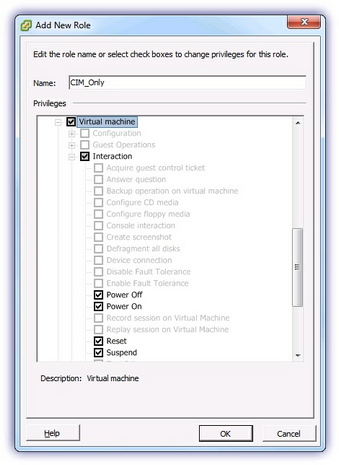
Add a new user
Select the Home > Inventory > Local Users & Groups tab then right-click below the list of users and Add..
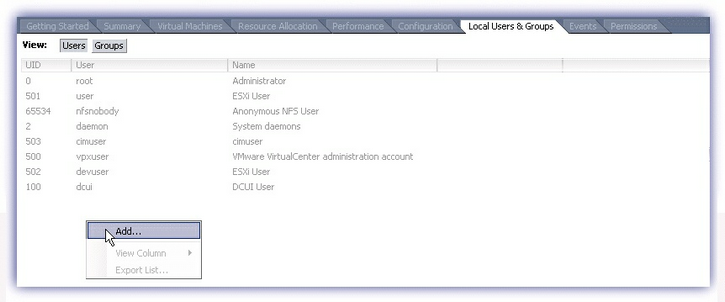
Enter a Login name in User Information, create a Password via Enter password and in Group membership select then Add the root group. Once complete OK to save.
Note: these privileges will be overridden.
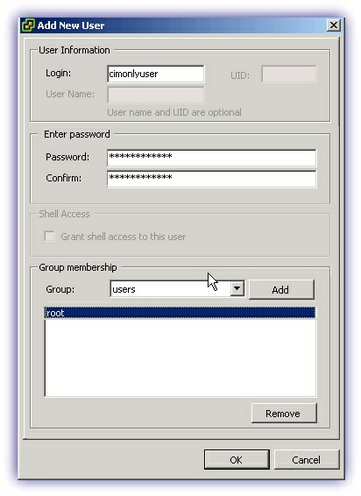
Add a new permission
Select the Permissions tab and right-click below users/groups to Add Permission.
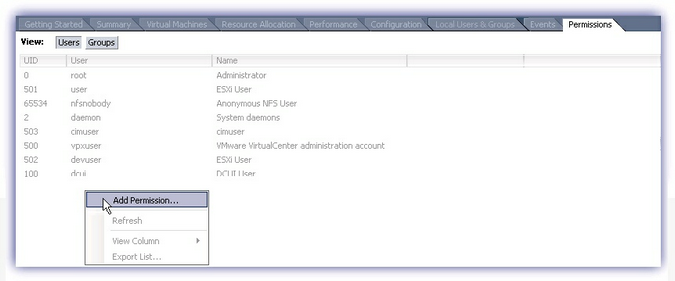
In Assign Permissions, Add
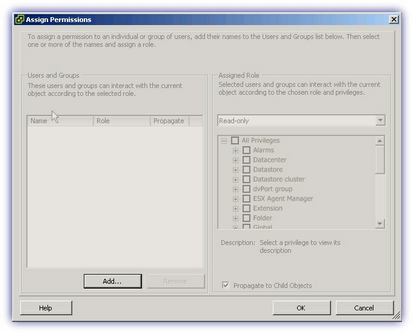
From Select Users and Groups, highlight the new CIM only user, Add then OK to save.
Note: It is also possible to create a CIM only users group and select to assign the permission to that group.
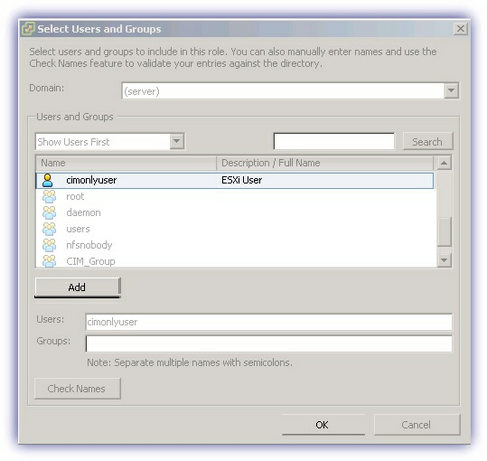
Under the Assign Role section of Assign Permissions select the new CIM Only role and click OK to save.
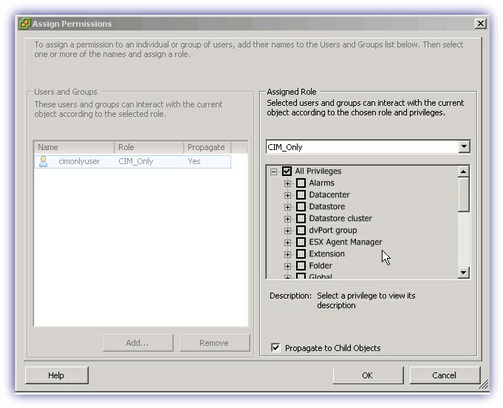
To ensure these permissions have applied to the user, log into the vSphere/Infrastructure Client using the user credentials.
If the permissions are in place no action can be performed and information is not displayed.
What do you want to do?
