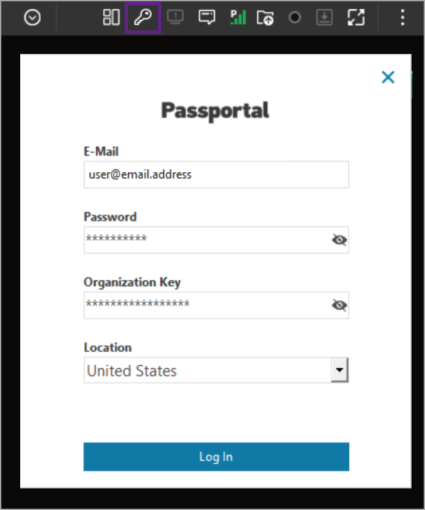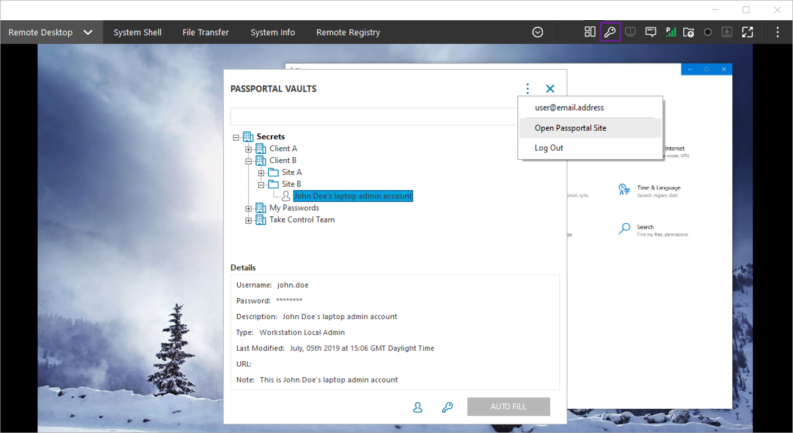Use Passportal during a Take Control Session
Passportal is a cloud-based platform that offers a simple, yet secure password and documentation management tailored for your operations. Passportal is designed to streamline the technicians’ day, with credential injection ensuring fast, seamless, and secure connectivity to customer devices, networks, and applications.
When used with Take Control (N-able), available from Windows Viewer 7.00.10 and Mac Viewer 6.00.07, you can quickly and easily populate credentials from your personal and company Passportal vaults.
The Take Control (N-able) Passportal integration is separate from the Dashboard Passportal integration. This integration requires your Passportal credentials the first time you use Passportal in the Take Control Viewer, even where these credentials were previously entered in the N-sight RMM integration. A Passportal license is required to use this integration.
Setup Passportal Integration in your Take Control Viewer
- Launch a Take Control (N-able) session.
- Click the Passportal button
 in the top right icon grouping in the Take Control Viewer.
in the top right icon grouping in the Take Control Viewer.- Enter your Passportal account credentials when prompted: E-mail, Password and Organization Key.
- Select your Passportal server from the Location dropdown.
- Click the Log In button.
Once authenticated, your Passportal account is available for use in this Take Control Viewer's remote sessions for as long as the entered Passportal account is active. You do not have to enter your credentials every time you wish to use Passportal. The authentication method used by Take Control (N-able) also ensures that you do not have to make any changes to the Passportal integration, even if you change your Passportal password.
Apply Credentials in a Take Control Session
- Select the credentials field in the remote computer. For example a website, application or the computer itself.
- Click the Passportal button
 to open the Passportal Vaults, displaying both your personal and company vaults.
to open the Passportal Vaults, displaying both your personal and company vaults. - Navigate to, or Search for the required credentials.
- Use copy and paste or the Auto Fill option to populate the username and password fields with a single click.
Auto Fill is only available where the remote device is running Take Control (N-able) Windows module 7.00.08 or later. If the device is running an earlier module. On these devices copy the password from the Passportal vault then go to Remote Desktop > Interactions > Copy/Paste > Insert Copied Password.
Passportal Vaults Dialog
The Passportal Vaults dialog snaps out from the Take Control Viewer and is not docked to the interface. This allows you to view the Passportal Vaults dialog and Take Control Viewer side-by-side.
Two options are available from the top right actions button (three dots)
- Open the Passportal Site.
- Log Out. This logs out your Passportal account and you must re-enter your Passportal credentials the next time you wish to use Passportal in this viewer.