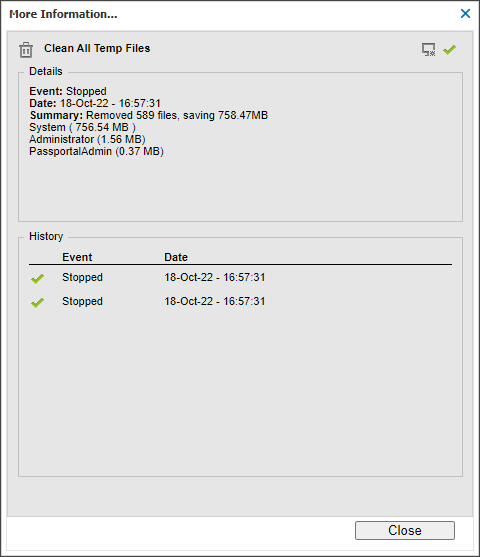View Automated Tasks and their results
The Automated Tasks results are available in the Tasks tab of the All Devices view South-pane and the Automated Task Report.
- In the All Devices view North-pane, select the device.
- On the South-pane, go to Tasks.
- Click the Task's Output column link to display more information about the task the last time it ran along with its run-time history.
The More Information dialog displays:
- Details: This includes information on the task's state (started, stopped etc), the Date of last state change and a Summary of the task results. Depending on the script, this may contain detailed information (up to 255 characters) from the task or just that the task ran
- History: Displays a history of the start and stop times of the Automated Task. Clicking on one of these times populates the Details section with information from the selected Task Event.
- Select Close to exit out of the More Information dialog.