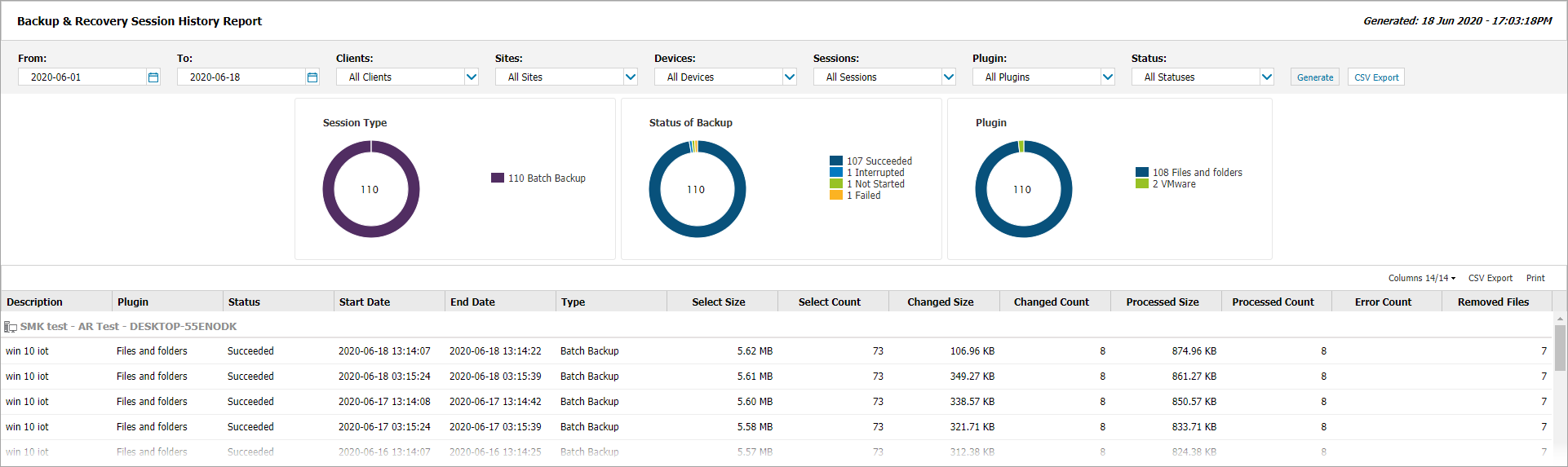Session History Report
If Backup and Recovery options do not appear in N-sight RMM, use Cove instead.
To start a 30-day free trial of Cove:
- Open the app switcher in the Product Bar.
- Select Cove Data Protection (Cove).
This Report contains a breakdown of all of the backup session for devices running Backup & Recovery along with graphical summaries for the selection, identifying:
- The number of Session Types
- Status of Backup
- Plugin (Data Source)
The Backup & Recovery Session History Report also reflects the information displayed in the Backup tab.
To create the Session History Report:
- Go to Reports > Backup & Recovery Reports
- Click Session History Report to open it in a new browser tab
- Use the filters to choose the target selection:
- Click Generate to view the Report
| Filter | Description |
|---|---|
| From | Choose the start date of the Report from the calendar drop-down |
| To | Choose the end date of the Report from the calendar drop-down |
| Clients | Select the Client from the drop-down list or choose All Clients |
| Sites | Where a specific Client is selected you can then choose All Sites or a specific site |
| Devices | Choose All Devices or a specific Device type Servers or Workstations |
| Sessions | Select All Sessions or the session type: Batch Backup or Restore |
| Plugin | Choose a specific Plugin (Data Source) or All Plugins |
| Status | Select All Statuses or a specific Status: Succeeded, Failed, Aborted etc. |
Columns
Use the Columns drop-down to provide a more targeted Report, by selecting or deselecting the columns. The drop-down also displays the number of columns selected against those available. You can also re-order data by click the column headings:
| Column | Description |
|---|---|
| Description | Description entered for the device |
| Plugin | Selected Plugin (Data Source): Files and Folders, System State, etc. |
| Status | The state of the Backup Check: pass or fail |
| Start Date | Start date and time of backup or restore |
| End Date | End date and time of backup or restore |
| Type | Session Type: Batch Backup or Restore |
| Select Size | The size of all files in the selection |
| Select Count | The number of files in the selection |
| Changed Size | The size and count of all changed files in the selection |
| Changed Count | The number of changed files in the selection |
| Processed Size | The size of all files processed by the backup |
| Processed Count | The number of files processed by the backup |
| Error Count | The count of files that could not be backed up or other errors |
| Removed Files | The count of files removed from the selection, deleted files no longer being backed up (these will be available to restore for the next 28 days before being removed) |