Service Troubleshooting with NetPath
In addition to monitoring the customer's network and websites, you can use NetPath to diagnose slow connections from the customer's computers to the key services they subscribe to and rely on, such as Salesforce, Office365, or Gmail.
View the Problem Network Path
In this example the user reported a problem (April 20, 5.09 p.m.), but the same process can be used when investigating a NetPath Check failure.
- Navigate to View > NetPath , or click NetPath in the Left navigation
- Choose whether to view paths at the Customer or Path level
- Select the network path the user reported as slow or unreachable
- In Path History, navigate to the date and time the user indicated there was a problem. (April 20, 5.09 p.m.)
- Click on any problem intervals at this time (the below yellow interval) to open the graph
- From here we can see there is an issue with Amazon's network
- Click on the Amazon network to expand and view its component nodes, then investigate any red or yellow nodes and connections
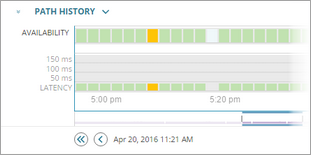
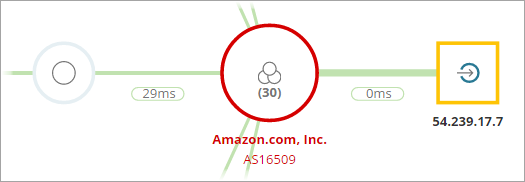
In this example there is a reported problem between 54.239.111.33 and 205.251.244.209
- Click the red connection between 54.239.111.33 and 205.251.244.209 to open the inspector panel
- Expand the Issues section for detailed information. In this case the connection's packet loss is over the critical threshold and 17% of traffic is likely to pass through this link.
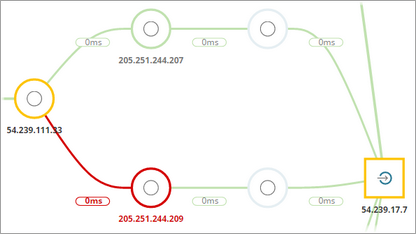
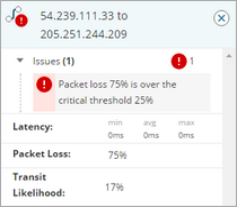
- Click on 205.251.244.209 to open the inspector panel
- Use the owner's contact details to contact the service provider and report the issue. To help the provider troubleshoot the issue we suggest providing the following information:
- IP addresses of the nodes in question (54.239.111.33 and 205.251.244.209)
- Date, time and duration of the performance issue
- Latency and packet loss information
