Creating ticket queues
You can create, customize, and remove ticket queues in Service Desk via Settings, Tickets, Queues.
This dialog lists the Queue names along with the Incoming Email address.
To Delete or edit the queue click on the Queue name then rename the queue, change the incoming email address etc, Suppress new ticket email to end user, configure access, configure the default etc. Save to apply. Please be aware that the deletion command will prompt for confirmation.
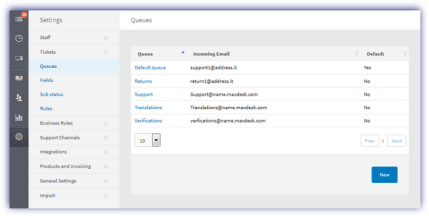
New queues can be added simply by clicking the New button and populating the returned form, click Save to apply.
When creating or editing a queue the following options are available:
| Option | Description |
|---|---|
| Name | The name of your department, which will show to staff and users e.g. For Example, Technical Support |
| Incoming Email Mapping |
By default this is auto-populated with our own mail routing functionality, providing you with incoming email capabilities to your Service Desk install straight away.
If you anticipate integrating with external email retrieval (i.e. POP/IMAP) this mapping field should be set to the relevant address you intend to integrate with. Please ensure the address above matches your inbound email account to ensure customer emails are correctly routed. For more information, see Email Integration. |
| From Name | The name replies and responses will be sent from |
| Internal |
If internal, departments will not show to users and will only be available to staff.
By ticking this field, the queue will not be available for selection on the front-end self service portal, or the remote form capabilities. Only staff agents logged into the administration interface will be able to raise and assign tickets to this queue. |
| Suppress new ticket email to end user? | If enabled, this will not send the end user confirmation that their ticket has been received. |
| Queue Access | Specify which staff members will have access to this queue. All administrators can see this queue and will always be listed here. |
| Default Assignment | Unassigned or optionally assign all tickets in this department to a certain member of your team for initial review or triage. |
| Default queue | Whether the queue is assigned as a default. |
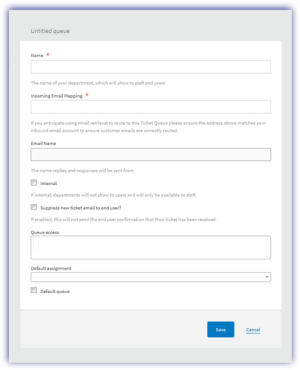
You can also setup Email Retrieval using external POP/IMAP accounts via the Administration, Email Retrieval settings page.
