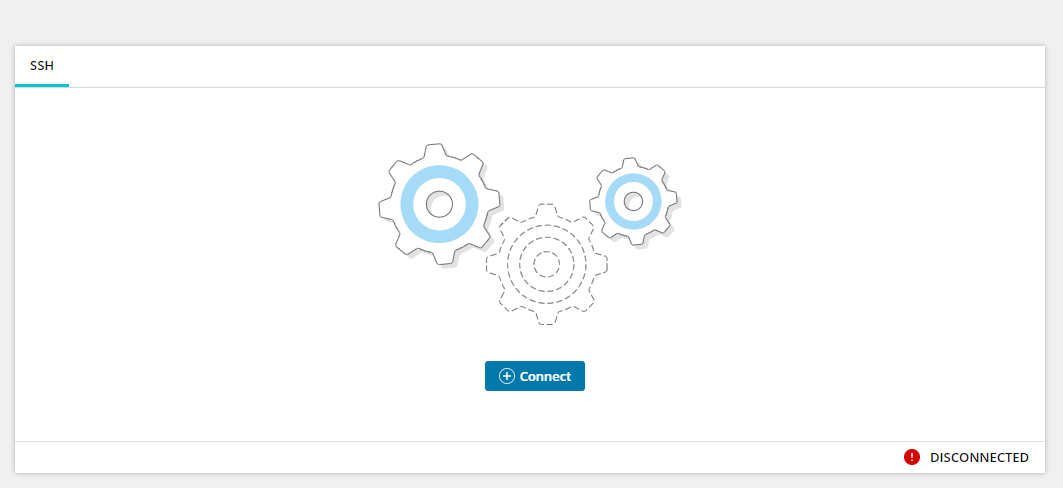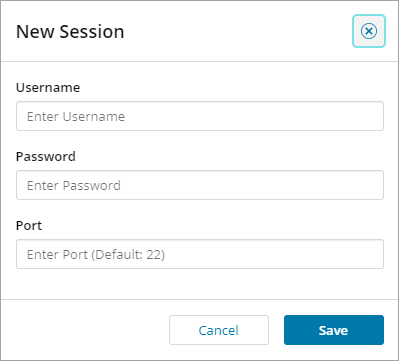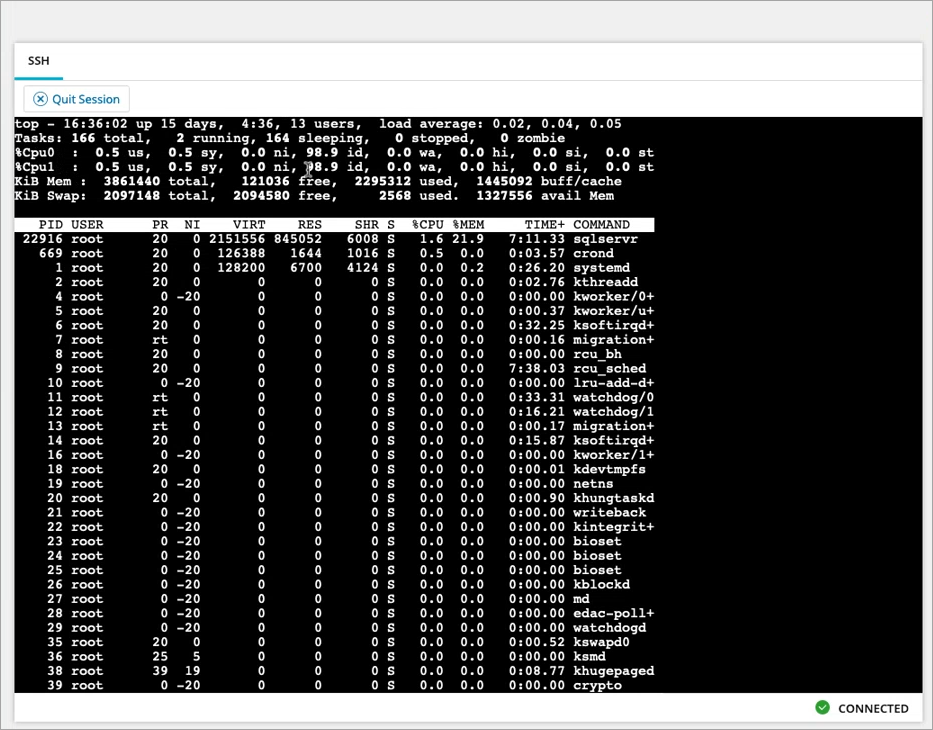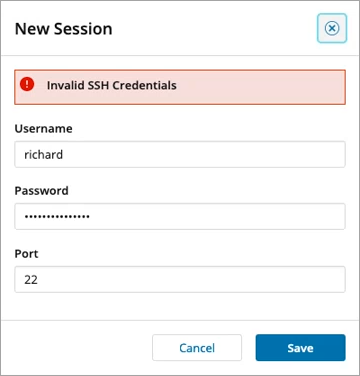Remote SSH Connection
Managed Network Devices that support Secure Shell (SSH) communications can be connected to using and managed using a SSH Connection, launched directly from the North-pane of the dashboard.
SSH Connections are recorded in the User Audit Report:
Pre-requisites
In order for the connection to be established:
- Windows devices - Windows by default usually uses OpenSSH - a SSH service must be enabled and running if you have chosen to use an alternative to OpenSSH
- Mac and Linux devices - must have a SSH Daemon enabled and running
- Network Devices (printers, switches, routers, etc.) - must support SSH communications
Establishing a SSH Remote Connection
- Select the target device in the North-pane Network Devices tab
- Select the Remote Control drop-down menu, and choose SSH
- The SSH Connection view opens in a new tab - click Connect
- In the New Session dialog that opens, enter the Username, Password and Port (default is 22) and click Save
- Once connected a SHH Command Line interface is displayed, allowing you to issue SSH commands directly to the device, and receive real-time responses
- When you wish to end the session you can either exit by issuing the
exitcommand or by clicking Quit Session - you will be disconnected and the session window will close after a few seconds
This option is not available when the Device is offline

If incorrect credentials are used, the SSH connection will fail and you will taken back to the New Session dialog in order to enter valid credentials and attempt the connection again.