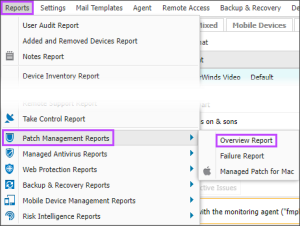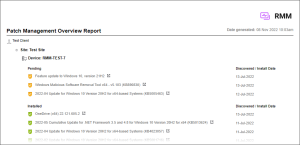Patch Management for Windows Overview Report
The Patch Management for Windows Overview Report provides name and installation/discovery details of all of the patches currently discovered across the selected Client(s) servers and workstations that have Patch Management for Windows enabled; with this Report available as HTML, CSV, CSV- Offline Mode or XML. The information in the Report may be grouped by Device, Patch or Status with the ability to only return data for specific Patch Statuses.
To view the Patch Management for Windows Overview Report:
- On the All Devices view, select Reports > Patch Management Reports > Overview Report.
- Use the filters to choose the target selection:
- Click Generate to view the report.
| Filter | Description | ||||||||||||||
|---|---|---|---|---|---|---|---|---|---|---|---|---|---|---|---|
|
Client |
All Clients or choose a specific Client. |
||||||||||||||
|
Format |
Output format for the Report: HTML, CSV, CSV - Offline Mode or XML. |
||||||||||||||
|
Group by Device |
For each device lists the discovered patches ordered by Patch Status. |
||||||||||||||
|
Group by Patch |
For each Patch lists the devices the patch is installed on ordered by Patch Status. |
||||||||||||||
|
Group by Status |
For each Patch Status lists the devices that have patches in this state. |
||||||||||||||
|
Patch Status |
Filter the results based on specific Patch Status criteria:
|
CSV Report Export Options
The CSV Report saves all the filtered information (including any hidden columns) as a CSV file. As this may contain a large amount of information, there are two export options:
CSV
The download runs in real-time.
Depending on the Report size it may take several minutes to complete and you will have to wait until the Report has downloaded before you can continue using N-sight RMM.
CSV - Offline Mode
The Report is generated in the background and an email is sent to your username (email address) with a download link once it is ready.
Depending on the Report size it may take several minutes to complete and you can continue work on N-sight RMM while the Report is created.
Once the CSV Report is generated, a download link is available for the next 24 hours when revisiting the CSV - Offline Mode dialog.
Report Layout
Regardless of the selected grouping, the Report provides identifiable information on the Device and the patch status (Missing, Installed etc.) containing the name of every patch that was Discovered / Install Date.
Patch Management for Windows deployed patches contain the installation date and where a patch was installed independently of Patch Management for Windows Already installed is returned.
The HTML version of the Report includes the option to click the patch link ![]() (where available) and visit the vendor's site for information on the patch.
(where available) and visit the vendor's site for information on the patch.
Please note that we are not responsible for the content of external sites.
Group by device