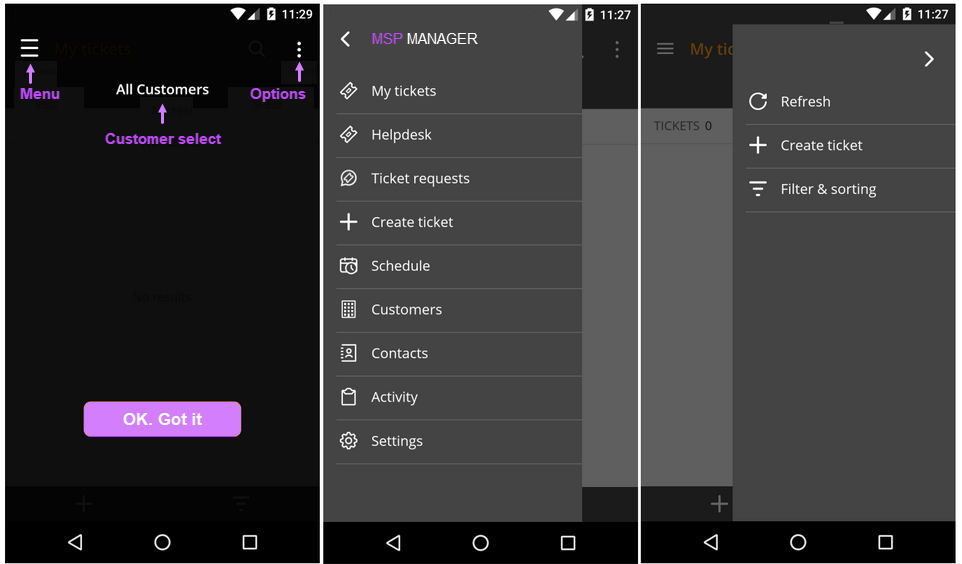MSP Manager mobile app
Use the MSP Manager mobile app to track your time, create tickets, schedule appointments and manage your account while on the go, or working on-site from a customer's location. The mobile app brings much of the same functionality accessible while working from your computer. For instance, when working from a customers office, you can create multiple tickets for their issues.
The MSP Manager App is compatible with the following versions of iOS and Android:
- iOS
- Requires iOS 10.0 or later
- Compatible with iPhone, iPad, and iPod touch
- Android
- Android 5.0 (Lollipop) or later
- Compatible with smartphones and tablets
Install MSP Manager mobile app
To install the mobile app on a supported device:
- On your mobile device, go to either the App Store or Google Play
- Search for MSP Manager and install
- Open the app and enter your MSP Manager username and password
For full function of the app features, you must accept any permission requests.
MSP Manager mobile app menu options
| Option | Description |
|---|---|
| My tickets | View tickets assigned to you |
| Ticket requests | View ticket requests |
| Create ticket | Populate the required information to create a ticket for a Customer |
| Schedule | View the appointment list and calendar. Add appointments. |
| Customers |
View customer information
|
| Contacts | View and add Contacts for all customers |
| Activity | View all customer activity |
| Settings |
Enable or disable the following settings as required or select the Home screen:
Notifications:
|