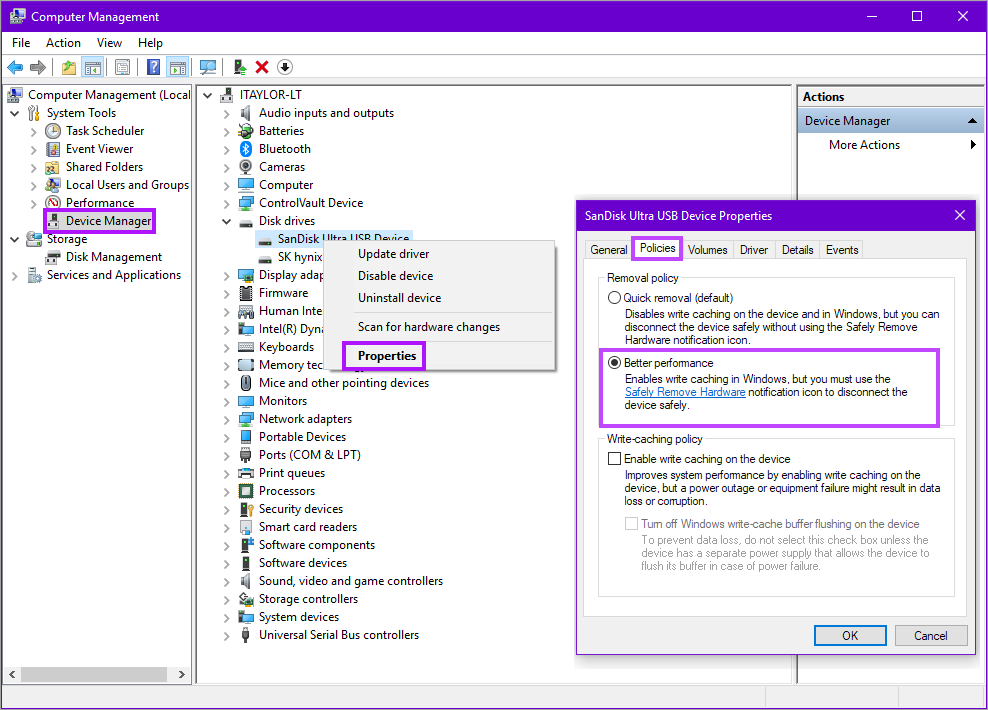Optimize USB disk speed performance by enabling Write Caching in Windows
If Backup and Recovery options do not appear in N-sight RMM, use Cove instead.
To start a 30-day free trial of Cove:
- Open the app switcher in the Product Bar.
- Select Cove Data Protection (Cove).
Quick Removal is configured by default when connecting a USB disk to a Windows machine (with this setting used to ensure the device can be unplugged without the need to go through the Safe Removal process) which in turn disables Write Caching.
Where speed problems are experienced with a USB attached disk (slow copying, reading or writing) it is possible to optimize its performance by enabling Write Caching in Windows Device Manager, improving access and write speeds to and from the disk.
As such we suggest enabling Write Caching before performing a Backup & Recovery Seed Backup.
Enable Write Caching
- Access the Computer Management console via:
- Start > Run >
compmgmt.msc, or - Right-click the Windows Start button and select Computer Management
- Start > Run >
- Select Device Manager in the left-pane
- Expand Disk drives in the central pane
- Right-click the drive and select Properties
- Navigate to the Policies tab
- In the Removal policy sections, change the setting from Quick removal (default) to Better performance (or Optimize for performance depending on the version of Windows)
- Click OK to save changes, and then exit out of the Windows dialogs
Where Write Caching is enabled please un-mount the disk using the Safely Remove Hardwareoption in Windows