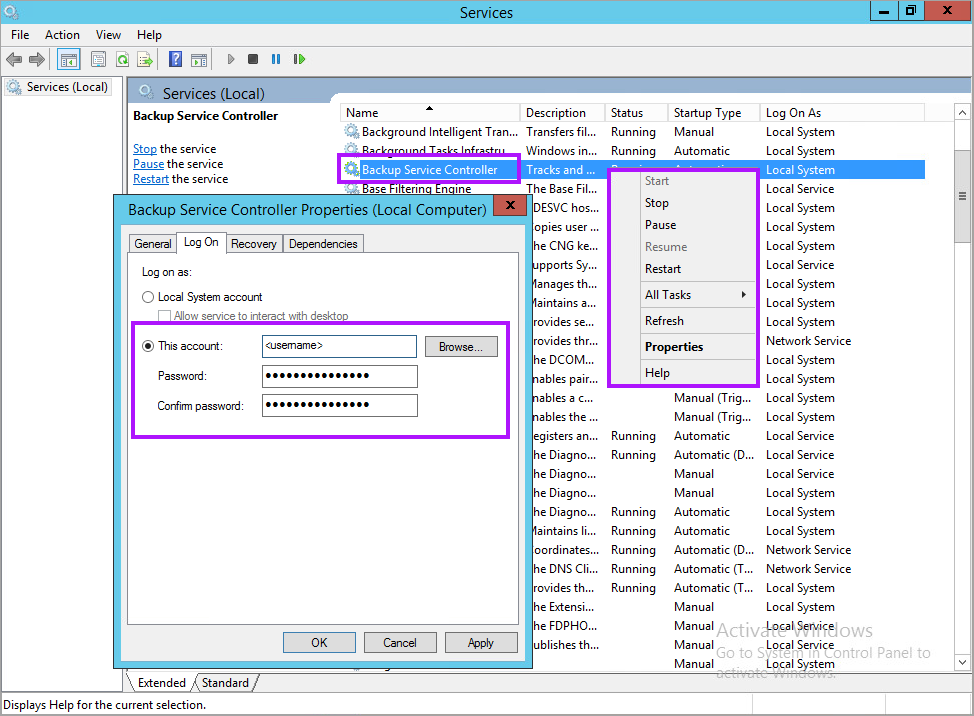Network share or NAS - Change the logon account for the Backup Service Controller service
If Backup and Recovery options do not appear in N-sight RMM, use Cove instead.
To start a 30-day free trial of Cove:
- Open the app switcher in the Product Bar.
- Select Cove Data Protection (Cove).
To perform a seed loading backup to a network share or NAS on Windows, please make sure the selected network resource meets either of these requirements:
- It is openly available without authorization
- One of its user accounts coincides with an account on your computer (the same username and password).
As the Backup Manager normally uses the Local System account it may not have network access and to backup to the target location it may be necessary to change the services logon account to one with increased permissions.
- Navigate to the Services console - Start > Run >
services.msc - Right-click on the Backup Service Controller service and choose Properties
- Select the Log On tab
- Select the This account radio-button
- Enter the credentials for an account that has access the network resource.
- OK to exit out of the Properties dialog
- Right-click on the Backup Service Controllerservices and select Restart
This can be an account from the Administrators group or an account that exists both on your computer and on the target network resource
Once this change is applied the network location will become available to the Backup Manager.