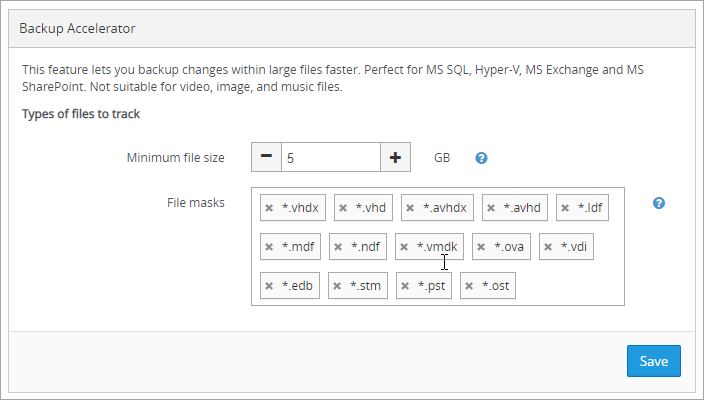Backup Accelerator
If Backup and Recovery options do not appear in N-sight RMM, use Cove instead.
To start a 30-day free trial of Cove:
- Open the app switcher in the Product Bar.
- Select Cove Data Protection (Cove).
The Backup Accelerator is a part of Backup & Recovery that improves the Recovery Point Objective (RPO) for environments with large files, databases, virtual machines or applications by significantly reducing their pre-processing and shaving minutes to hours off of the backup window.
This is achieved this by keeping a detailed journal of file content changes in-between backup sessions. When a new backup session starts, the file versions in the Cloud are promptly updated as there is no need to re-scan all of the content.
Please be aware that the Backup Accelerator only retains a journey of content changes whilst the device is on, if the device is rebooted or the functional process behind Backup Manager (Backup FP) stopped then the next backup session will not benefit from the Backup Accelerator technology. However when that session is completed a new journal of file changes is created and the feature re-activated.
Although powering off the device will reset the Backup Accelerator's journal, the Backup Manager application itself may be closed in the browser as often as required without affecting the Backup Accelerator.
The Backup Accelerator is enabled by default in Windows 7, Windows 2008 R2 or later and supports Microsoft SQL, Microsoft Exchange, Microsoft SharePoint, Microsoft Hyper-V along with virtually any specified Windows platform file extension.
Please note that due to their infrequent changes video and music files are unsupported by the Backup Accelerator.
Customize Settings
The Backup Manager already contains the optimal Backup Accelerator settings to handle files over 5 GB in the following formats:
| .vhdx | .vhd | .avhdx | .avhd | .ldf | .mdf | .ndf | .vmdk | .ova | .vdi | .edb | .stm | .pst | .ost |
However there is a hidden menu item which can be accessed to customize these settings to adjust the minimum file size to monitor and the application file types to track.
This hidden Backup Accelerator menu, contained in the Preferences tab of Backup Manager, is accessed by adding /backupacceleratorto the end of the Backup Manager Preferences tab URL and pressing enter;
Example Preferences URL:
https://SERVER/rcg/UNIQUE_IDENTIFIER/settings.html#/settings
Example Backup Accelerator URL:
https://SERVER/rcg/UNIQUE_IDENTIFIER/settings.html#/settings/backupaccelerator
When logged onto the device running Backup Manager, the following would be entered:
http://localhost:5000/#/settings/backupaccelerator
| Minimum file size | Only use a value lower than 5 GB where there are too many files matching the criteria (for example 15 files of GB each) The minimum supported value is 1 GB |
||||||||||||||
| Supported File masks | |||||||||||||||
| Wildcard characters | *, ?, sets: [a-z], ! negation | ||||||||||||||
| File Paths | File paths that include wildcards: F:\data\*.VHD |
||||||||||||||
| Unupported File masks | |||||||||||||||
| File Path | File paths that only contain wildcards: *.* |
||||||||||||||
| Video and music files | .avi | .flv | .flac | .mp4 | .mpeg | .mkv | .mov | .ts2 | .mpg | .vob | .asf | .wmv | .wma | .ogg | |
Save changes once complete and perform a backup, or let the backup start automatically based on its schedule. During this backup session the full content will be scanned for changes and after the session is complete the Backup Accelerator will begin working.
NOTE: Please be aware that if a file has at least one hard link, changes within that file are processed in the standard way (without the involvement of the Backup Accelerator). Hard link processing will be introduced in a future version of the product.