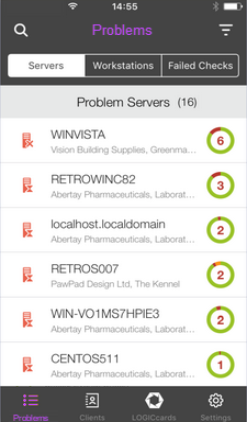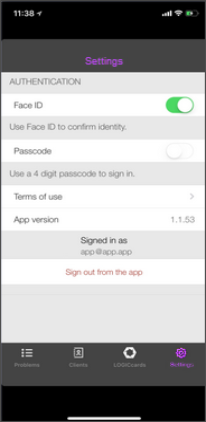App management
Views
By default the N-sight RMM mobile app opens at the Problems view. Press the corresponding button to navigate between the Problems, Clients, and Settings views:
Press the relevant button to move between Servers, Workstations and Failing Checks in the Problem view and Servers and Workstations in the Clients view.
Press on a Client in the Clients section to view their devices. To return to the Client selection dialog press the Client name > header and back button (<) where available to return to the previous screen.
| View | Description |
|---|---|
| Problems (default view) |
Lists devices at all Clients experiencing an issue (default section) as Servers, Workstations and all Failed Checks.
Failed Checks offers a single, consolidated list of all failing checks across all Clients. |
| Clients | Choose a specific Client to view their devices. |
| Settings | Configure the additional sign-in authentication method, passcode or fingerprint (where available and supported from N-sight RMM app 1.1.0). View the App version, Terms of Use and Signed in as user. Access App settings and sign-out of the app. |