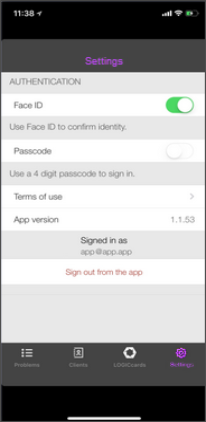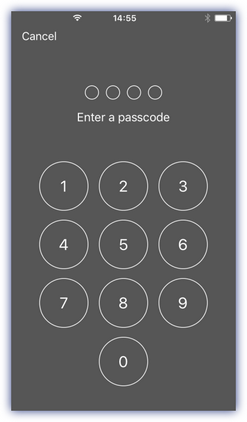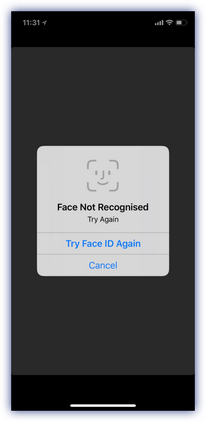Configure additional device security
With N-sight RMM mobile app version 1.1.0 and later, you can use the device's inbuilt security options and set a passcode, Face ID, or Touch ID to sign-in. Where enabled, these authorization methods are also required to validate a Take Control session from the app.
Settings
- Open the N-sight RMM app.
- Enter your N-sight RMM login Email address and Password.
- If Two Factor Authentication is enabled for your account, populate the Security Code.
- Press Settings.
- Select from the available sign-in methods: Face ID, Touch ID or Passcode.
- Configure the chosen security option (if required).
Change or disable additional device Security
- Sign-in to the N-sight RMM app.
- Press Settings.
- Disable the current security option:
- Change: select a different security option and configure.
- Disable additional device security: exit out of the Settings dialog.
If the Face ID fails, click Cancel to login with your username and password.
|
|
|
|