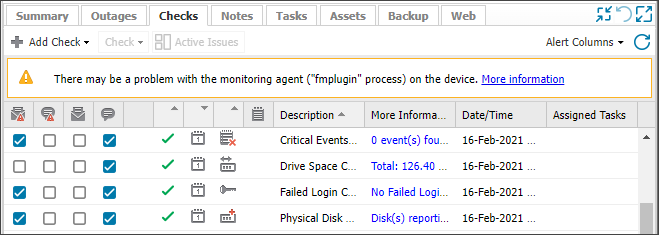Resolve Faster Monitoring Plugin (fmplugin) file issues
The Faster Monitoring Plugin (fmplugin) enables faster processing of All Devices view actions, and improves handling of Checks, Automated Tasks and their results.
The fmplugin replaced the Monitoring Agent check processor that ran Checks and uploaded the results to the All Devices view.
An fmplugin watchdog monitors the fmplugin process to ensure it runs successfully on the computer. When the watchdog detects too many fmplugin restarts, within two minutes of the last restart, the Monitoring column indicates an fmplugin issue and the Device’s Checks tab returns an fmplugin warning message.
An fmplugin warning indicates missing or corrupted fmplugin files. To replace the missing or corrupted files, we recommend you rerun the Agent installer on the device. The Agent install triggers the independent fmplugin install.
Rerun the Agent installer
There are two options to rerun the Agent installer:
Rerunning the Agent installer does not require an Agent uninstall as the in-place installation retains the existing Agent configuration. The re-installation only replaces the program files.
Option 1: Log into the device and run the installer
- On the device with the fmplugin warning, go to Agent > Download and select the Agent version you need for the device
-
Save the downloaded file to a location on the device
- Double-click the Agent file to open
- Double-click the executable file to run the installer
- When the Agent login screen is displayed, enter your N-sight RMM username and password
- Click Sync to Dashboard (optional)
Option 2: Create a Remote Worker Site Install Package and send it to the end-user to run on their device
- In the All Devices view, go to Agent > Download > Download Site Install Package
- Choose the Client and Site that matches this customer. Select the Agent version and configure a proxy (if required)
- Work through the package information and click Download for the Remote Worker Installer
- Send the package to the end-user to install on their device
- The end user follows these steps:
- Save the package file on the device
- Double-click the Agent file to open
- Double-click the executable file to begin the installation process
No further dialogs are displayed. The Agent silently installs without any further end user interaction.
If neither of these options resolve your issue, contact support.