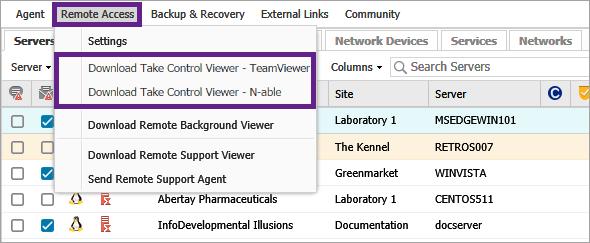Download and install the Viewer
When you are using Take Control integrated with N-sight RMM, you can download and install either of the following Take Control Viewers on the device providing assistance:
For a successful connection, the Take Control viewer installed on the device providing assistance must match the Take Control engine enabled on the device requiring assistance. For example, if the device that needs help uses the Take Control (N-able) engine, the device assisting device must use the Take Control (N-able) viewer.
When you provide support to a mixed environment of Take Control (TeamViewer) and Take Control (N-able) installations, you must have both Take Control Viewer versions installed on the device providing assistance.
Take Control (N-able) Viewer
The Take Control (N-able) Viewer is available for Windows and Mac. It enables you to connect to any devices running Take Control (N-able). The downloaded viewer automatically matches the Operating System of the computer you used to sign into N-sight RMM.
By default the Take Control (N-able) Viewer installs to the APPDATA folder but you can install it to a different location.
To download and install the Take Control (N-able) Viewer to the default APPDATA folder:
- In the All Devices view, go to Remote Access > Download Take Control Viewer - N-able
- Once downloaded, run the installer for Windows and Mac computers
We recommend you disable browser pop-up blockers and that you choose the options to Remember my choice for takectrsxvp links (or equivalent) and takectrsxvp file association (if supported in the browser).
To download and install the Take Control (N-able) Viewer to a different location in Windows:
- Download the Take Control (N-able) Viewer to the device providing assistance
- Open a command prompt on the device and navigate to the location of the downloaded file
- Run the following command to install the Take Control (N-able) Viewer in the target folder:
TakeControlViewerInstall.exe /D=<drive>:\<folder>
Example:
TakeControlViewerInstall-7.00.36-20220809.exe /D=C:\my_installers
Take Control (TeamViewer) Viewer
The Take Control (TeamViewer) Viewer is only available for Windows computers and it enables you to connect to any devices running Take Control (TeamViewer). Each viewer can run three concurrent remote access sessions.
To download and install the Take Control (TeamViewer) Viewer:
- In the All Devices view, go to Remote Access > Download Take Control Viewer - Teamviewer
- Once downloaded, unpack the compressed file and run the executable following the prompts in the installation wizard
If the Agent is updated and includes a new Take Control version, update the Take Control Viewer on the local machine. The updated viewer can connect to devices running older Take Control versions.
Host and Viewer Coexistence
- The Take Control (N-able) host and viewer can co-exist on the same device, and may also be installed on a device running TeamViewer.
- The Take Control (TeamViewer) host cannot co-exist on a device running the Take Control (TeamViewer) viewer.
-
Take Control (TeamViewer) and TeamViewer cannot co-exist on the same device. If a TeamViewer host is detected during the installation of Take Control (TeamViewer), there is the option to Replace Existing TeamViewer Installation with Take Control in the device's Summary tab.