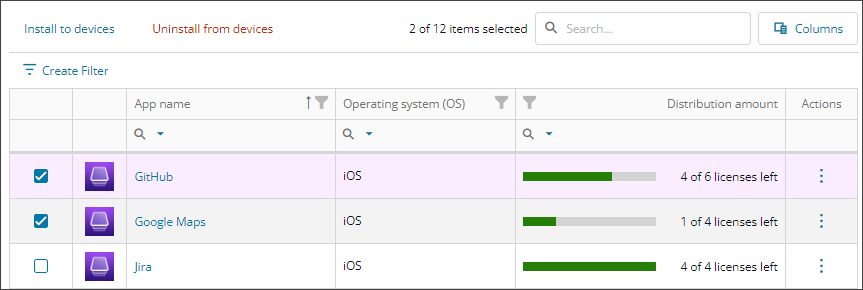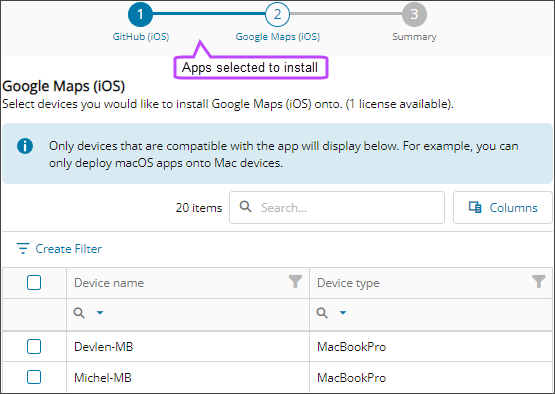Install apps to devices
Based on the customer content tokens, you can send the command to install multiple apps on multiple devices for each customer at one time.
When a device receives the command to install, it may install the app immediately or prompt the end user for approval first.
We recommend you set your Apple devices to automatically install App Store app updates using Configuration profiles.
- Open the View apps dialog for the customer content token.
- Select up to five apps to install.
- Select Install to devices.
The Install wizard opens and lists all the devices that are compatible with the app. The wizard shows the apps you selected to install at the top and guides you through selecting devices for each app.
- Select the devices where you want to install the app, and select Next (repeat for all selected apps).
- Review the summary of apps to install on the specified devices and select Confirm.
The apps are queued to install on the target devices and the View apps dialog reopens with a queue message in the top right to indicate the status of the install command. For more information about the install status of an app, see View app license details.
The Distribution amount that shows the number of licenses left comes directly from Apple. It may take some time to update after you install or uninstall an app.
Updated: Oct 22, 2025