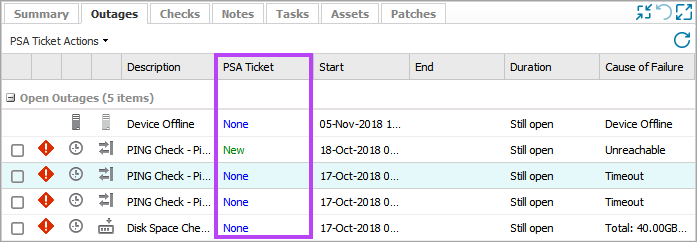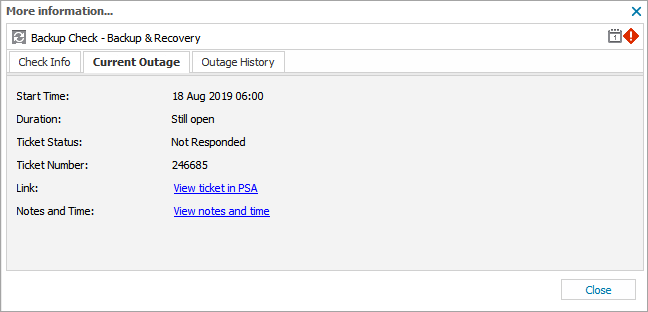PSA Integration problem reporting
PSA integration issues appear in the the All Devices view in these areas:
- Issues section
- Outages tab andthe More Information dialog (for problems related to a check)
Issues section
To view the reported problems with the integration:
- In the All Devices view, go to Settings > PSA Integration > Issues.
The PSA Issues dialog shows a list of Issue details and suggested actions.
- You can filter issues using the drop-down menu to display All Issues, Retrying Issues or Failed Issues.
- To retry an action or to ignore an issue, tick the box for one or more issues and then select Retry selected or Ignore selected.
- Select Exit to close.
Outages tab and More Information dialog
Outages tab
To view Check specific problems in the Outages tab:
- On the All Devices view North-pane, select the target device
- On the South-pane, go to the Outages tab
- Click PSA Integration
- Errors messages are displayed in the PSA Ticket column
More Information dialog
- In the All Devices view North-pane, select the target device
- On the South-pane, go to the Checks tab
- Select the More Information link for the target Check
The More Information dialog shows Check Info, Current Outage and Outage History information. The Current Outage tab is available if the Check is in a failing state.
- Go to the Current Outage tab
to view the error message
The Outage History tab displays a list of all failures for the Check. Click an instance to open the Outage Info dialog for further details including PSA Ticket Status. If the outage generated a ticket, the ticket number displays with the option to View ticket in PSA.