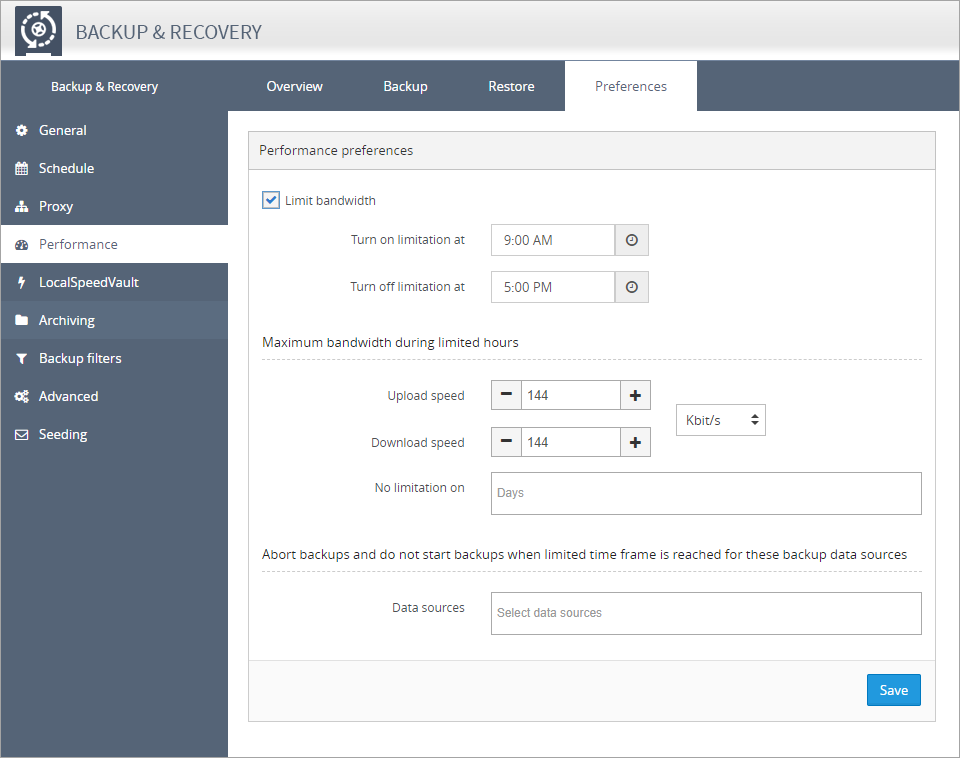Bandwidth Throttling
If Backup and Recovery options do not appear in N-sight RMM, use Cove instead.
To start a 30-day free trial of Cove:
- Open the app switcher in the Product Bar.
- Select Cove Data Protection (Cove).
You can limit the bandwidth used by Backup & Recovery using Bandwidth Throttling, as well as configure the duration of the throttle (i.e. during office hours). This is configured as part of the Backup & Recovery Policy, or post-installation from a device's Backup Manager, accessed directly from the Dashboard or on the device itself.
Bandwidth Throttling also applies to the LocalSpeedVault (LSV).
To launch the Backup Manager for a device:
On the computer
- Go to Start > All Programs > Backup & Recovery > Backup Manager
- Click on the desktop's Backup Manger icon (where available)
Or,
From the Dashboard
- Right-click on the target device in the North-pane of the Dashboard (or from the Server, Workstation or Device drop-down)
- Select Backup & Recovery > Open Backup Manager
Configure Throttling
- Navigate to the Preferences tab in Backup Manager
- Select Performance in the left-hand menu
- Tick the Limit Bandwidth checkbox
- Enter the Turn on limitation and Turn off limitation times
- In the Maximum bandwidth during limited hours section, set the Upload speed and Download speed
- Tick No Limitations on Saturdays and Sundays to prevent limiting at weekends
- Click the Data sources filed below Abort backups and do not start backups when limited time frame is reached for these backup data sources to select the data sources where the backup is to be aborted or stopped when the Bandwidth Throttle timeframe is reached
- Save to apply
Disable Throttling:
To remove these performance limitations:
- Untick Limit Bandwidth
- Click Save