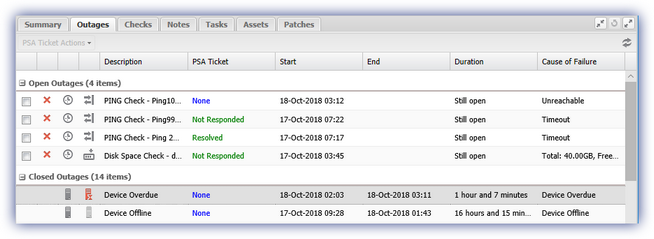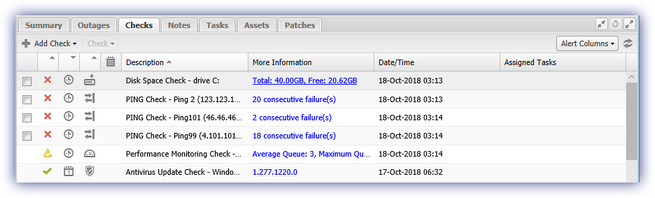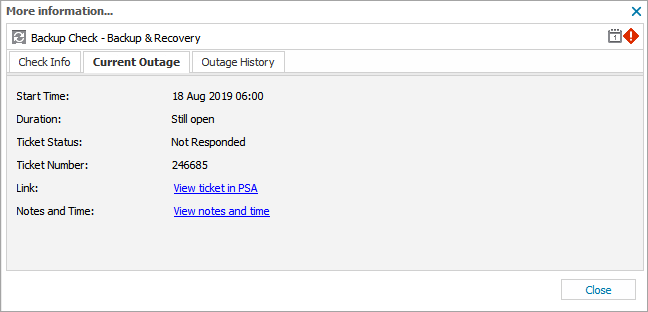View PSA ticket information
A PSA ticket includes the Start and End times of the outage, its Duration and the PSA Ticket Status.
The PSA Ticket Status reflects the ticket status held in the PSA system, not N-sight RMM.
You can view PSA ticket information on the All Devices view Outages tab and the Checks tab.
View PSA ticket information from the Outages tab
- On the All Devices view, select the target device.
- On the South-pane, go to the Outages tab.
The Outages tab on the All Devices view South-pane shows details on all outages reported on the device selected in the North-pane. When the PSA Integration is setup, the PSA Ticket column displays the current ticket state.
- For the target outage, click the PSA Ticket link.
The Outage Info dialog displays Start and End Times, Duration and PSA Ticket Status. If the outage generated a ticket, the ticket number displays with the option to View ticket in PSA and to record Notes and Times.
View PSA ticket information from the Checks tab
- In the All Devices view North-pane, select the target device.
- On the South-pane, go to the Checks tab.
- Select the More Information link for the target check.
The More Information dialog shows Check Info, Current Outage and Outage History information. The Current Outage tab is available if the Check is in a failing state.
- Go to the Current Outage tab.
The Current Outage tab reports the Ticket Status. If the outage generated a ticket, the ticket number displays with the option to View ticket in PSA and to record Notes and Times.
The Outage History tab displays a list of all failures for the Check. Click an instance to open the Outage Info dialog for further details including PSA Ticket Status. If the outage generated a ticket, the ticket number displays with the option to View ticket in PSA.
- Click View ticket in PSA to view the ticket in you PSA system.
If you are not logged into your PSA system instance, you are prompted to enter your PSA login credentials when selecting View ticket in PSA.
To cover those scenarios where the option to display the Check details in the ticket summary was not selected, we include the ticket title and description under the description field for Device outages (offline or overdue). This can potentially result in tickets appearing to have a duplicate outage type, for example "Device Offline Device Offline: <device name>"