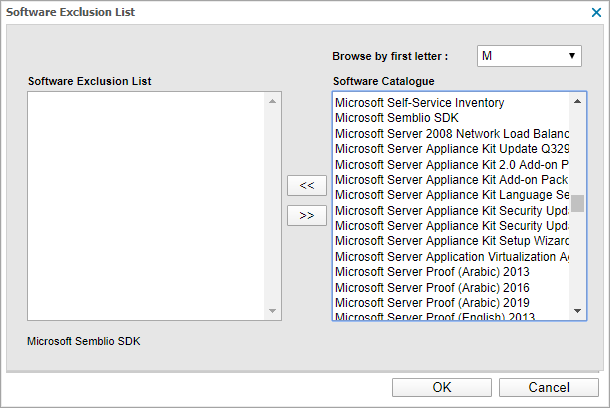Edit the Software Exclusion List
Asset Tracking queries the device and reports back the installed software to N-sight RMM. However, there may be instances when you don't want specific software to appear on the All Devices view or in Reports. For these cases, you can add the software program to the Client-wide software exclusion list for your N-sight RMM.
To edit the Software Exclusion list:
- On the Asset Tracking Dashboard, go to Settings > Software Exclusion List
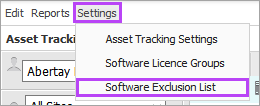
- To populate the Software Catalog window, choose the first letter of the software name in the Browse by first letter: drop-down menu
Due to the number of software catalog entries, there may be a delay loading the Software Catalog.
- Multi-select (Shift and left-click to choose a range of software or Control and left-click for specific software) the required software items in the Software Catalog window
- Click add << to include the items in the Software Exclusion List
If you accidentally add items to the Software Exclusion List or an item is not required, select the software item and click remove >> to move it back to the Software Catalog.
- Click OK to apply