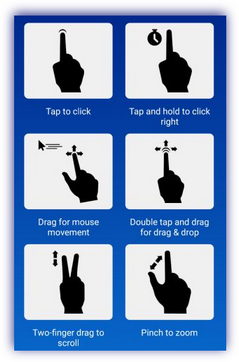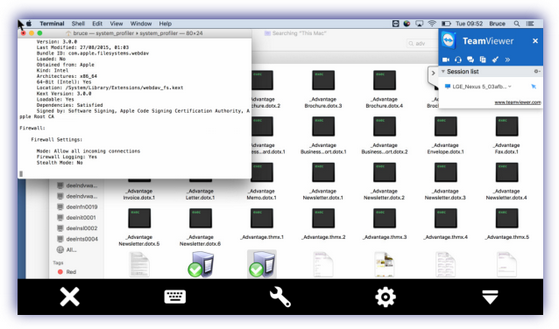Initiate a Take Control session using an Android device
If a device has Take Control enabled, you can initiate a Take Control session using a mobile device.
You must have Take Control permissions to initiate a Take Control session.
- Open the N-sight RMM app on the Android device.
- Select the 3 bar menu to the top-left of the screen.
- Choose Clients.
- Select the Client.
- Tap either Servers or Workstations as appropriate for the target device.
- Select the target device.
- Tap the Take Control
 at t the bottom-right of the screen.
at t the bottom-right of the screen.
Take Control viewers
The Take Control Viewer defaults to the Chat window so you can immediately communicate with the end user. Press Remote Desktop to view the remote device.
Take Control (N-able) - Mouse interactions and Take Control session to a Windows computer from an Android app
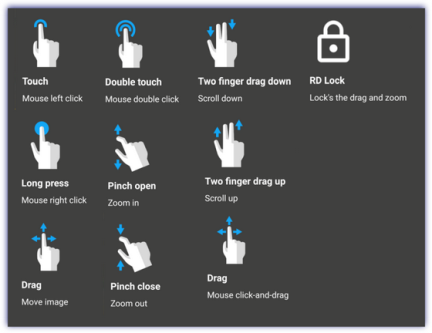
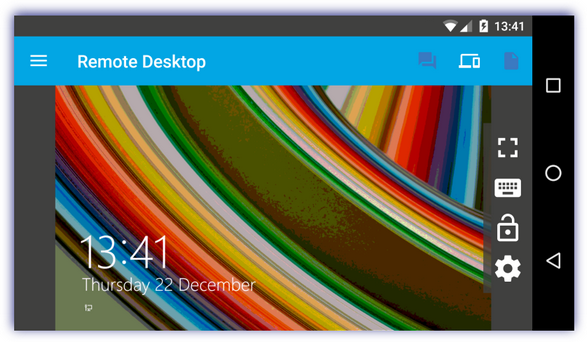
TeamViewer: Remote Control - Mouse interactions and Take Control session to a MacBook from an Android device