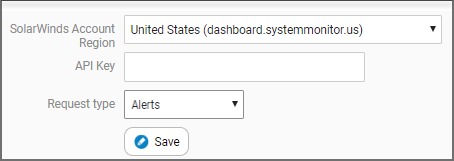Configuring the integration
Once configured the integration will poll for new alerts every 5-10 minutes.
- Log in to Accelo dashboard.
- Hover your mouse over your User Profile icon in the navigation bar and select Integrations.
- Select the N-able tab.
- Select your N-able Account Region.
-
Enter the your API key. Available from Settings > General Settings > API Key on the All Devices view.
- Choose your Accelo Request type.
- Click Save from the bottom to complete the connection.
-
Review and update your configuration preferences.
| Territory | URL |
|---|---|
|
Americas |
dashboard.am.remote.management |
|
Asia |
dashboardasia.system-monitor.com |
|
Australia |
dashboard.system-monitor.com |
|
Europe |
dashboardeurope1.systemmonitor.eu.com |
|
France (FR) |
dashboardfrance.systemmonitor.eu.com |
|
France1 |
dashboardfrance1.systemmonitor.eu.com |
|
Germany |
dashboardgermany1.systemmonitor.eu.com |
|
Ireland |
dashboardireland.systemmonitor.eu.com |
|
Poland |
dashboardpoland1.systemmonitor.eu.com |
|
United Kingdom |
dashboard.systemmonitor.co.uk |
|
United States |
dashboard.systemmonitor.us |
This lists all the request types configured in Accelo. You might want to create a new type these alerts, or just use your existing "Support" type. For more info on configuring requests, please see this Accelo article.
| Option | Description |
|---|---|
| Auto-create Accelo Clients from N-able Clients |
When a new client is found N-sight RMM, we'll create a new Client in Accelo.
If you turn this setting off, only alerts against Clients in N-sight RMM which exactly match a Client in Accelo will be created as a new request. |
| Close Accelo request when N-able Check is Cleared |
When a check in N-able is cleared (or the alert stops) the Accelo request should be automatically closed.
This will also action any outstanding notifications or activities automatically. |
| Send Email Notifications on request Creation |
When a new request is created from an alert, a notification email can be sent to all users who would otherwise be notified of new request of this type.
Turn off this setting if you want your users to only see alerts from within Accelo or if your users are already being notified by email separately. Note that alerts that are mapped to users without email addresses will not generate notification emails regardless of the setting here (as they don't have an address to send from). |
| Clear N-able Checks when Accelo request Closed |
When request are Closed in Accelo, clear the check in N-sight RMMas well.
This also applied to request converted to Tickets which will be cleared when the Ticket is resolved or closed. |
| Clear N-able Checks when Accelo Tickets are Resolved or Closed |
When requests are Resolved or Closed in Accelo, clear the check in N-sight RMM as well.
This also applies to request converted to Tickets which will be cleared when the Ticket is resolved or closed. |
| Notes on Alert Close from Tickets |
When Accelo clears a check in N-sight RMM, Accelo can also provide notes on the check.
This preference allows you to determine what note information you want to store against the check in N-sight RMM when the alert is cleared. The default one-line text is: Check cleared by [user's name] in Accelo Please be aware that where the option to Prompt for notes when clearing failed checks is enabled for the N-sight RMM Notes Policy the addition of notes is a requirement. This is configured via Settings, General Settings, Notes. Any Notes added to N-sight RMM are viewable under the Notes tab and if client-facing will be included in the Client Notes Report. |
| Import all Assets from N-able | If not initially imported, Assets will be imported as required by the issue sync. |
This information is based on the Accelo integration article and we are not responsible for the content of external sites.