OSX Update Check
This Check queries the Operating System through software update to determine whether there are any macOS software updates available.
When you add or edit a check, the Agent downloads the new settings the next time it communicates with the N-sight RMM user interface. The Agent applies the settings the next time the check runs.
Check configuration
Add
- In the All Devices view North-pane, select the device
- Go to the Checks tab
- Click Add Check
- Select Add DSC > OSX Update Check
- Set the If updates found mode. For both modes, to view the available summary information for the discovered events click the More Information column on the South-pane
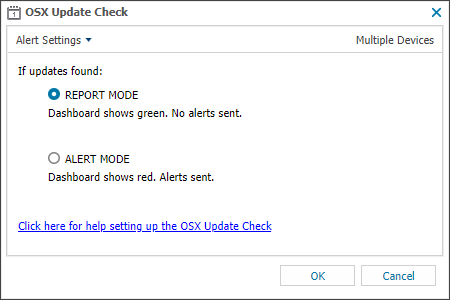
- Click OK to save and apply
Edit a check
- In the All Devices view , select the device in the North-pane.
- Go to the Checks tab in the South-pane.
- Right-click the check and select Edit Check.
- Configure the settings as needed.
- Click OK to save and apply the changes.
Delete a check
- In the All Devices view , select the device in the North-pane.
- Go to the Checks tab in the South-pane.
- Right-click the check and select Delete Check.
- Review the summary and select OK to confirm removal.
View OSX Update Check results
To view the check results:
- In the All Devices view North-pane, select the device
- Go to the Checks tab in the South-pane
- Click the More Information link against the target OSX Update Checkk
More Information dialog shows the update Name, Size, whether it is Recommended and if a Reboot is required to install the update.
