Apple System Log Check
This Check scans the System Log of the workstation over the preceding 24 hours, and generates an Alert where any events are discovered that matching the entered criteria.
When you add or edit a check, the Agent downloads the new settings the next time it communicates with the N-sight RMM user interface. The Agent applies the settings the next time the check runs.
Check configuration
Add
- In the All Devices view North-pane, select the device
- Go to the Checks tab
- Add Check
- Choose Add DSC > Apple System Log Check
- Configure the Check
- Select the event Level to monitor:
- Show summary for
- Set the If errors found mode. For both modes, to view the available summary information for the discovered events click the More Information column on the South-pane
- Click OK to save and apply
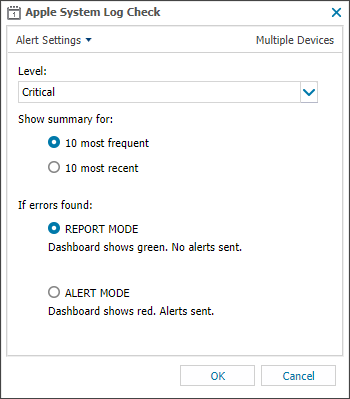
Edit a check
- In the All Devices view , select the device in the North-pane.
- Go to the Checks tab in the South-pane.
- Right-click the check and select Edit Check.
- Configure the settings as needed.
- Click OK to save and apply the changes.
Delete a check
- In the All Devices view , select the device in the North-pane.
- Go to the Checks tab in the South-pane.
- Right-click the check and select Delete Check.
- Review the summary and select OK to confirm removal.
