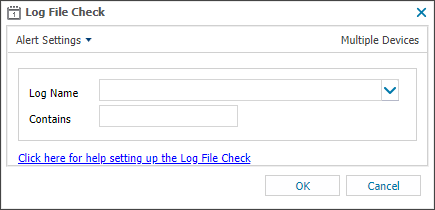Log File Check
The Log File Check scans the specified log file and generates and alert when the configured text is found.
When you add or edit a check, the Agent downloads the new settings the next time it communicates with the N-sight RMM user interface. The Agent applies the settings the next time the check runs.
Check configuration
Add
- In the All Devices view North-pane, select the device
- Go to the Checks tab in the South-pane
- Click Add Check
- Select Add 24x7 > Log File Check
- Configure the Check
- Log Name: Enter the name and path of the log file to query, for example
/usr/log/user.log, or select the required log from the drop-down - Contains: Text to search for in the specified log file
Log Name and Contains fields do not support wildcards.
- Click OK to save and apply
Edit a check
- In the All Devices view , select the device in the North-pane.
- Go to the Checks tab in the South-pane.
- Right-click the check and select Edit Check.
- Configure the settings as needed.
- Click OK to save and apply the changes.
Delete a check
- In the All Devices view , select the device in the North-pane.
- Go to the Checks tab in the South-pane.
- Right-click the check and select Delete Check.
- Review the summary and select OK to confirm removal.