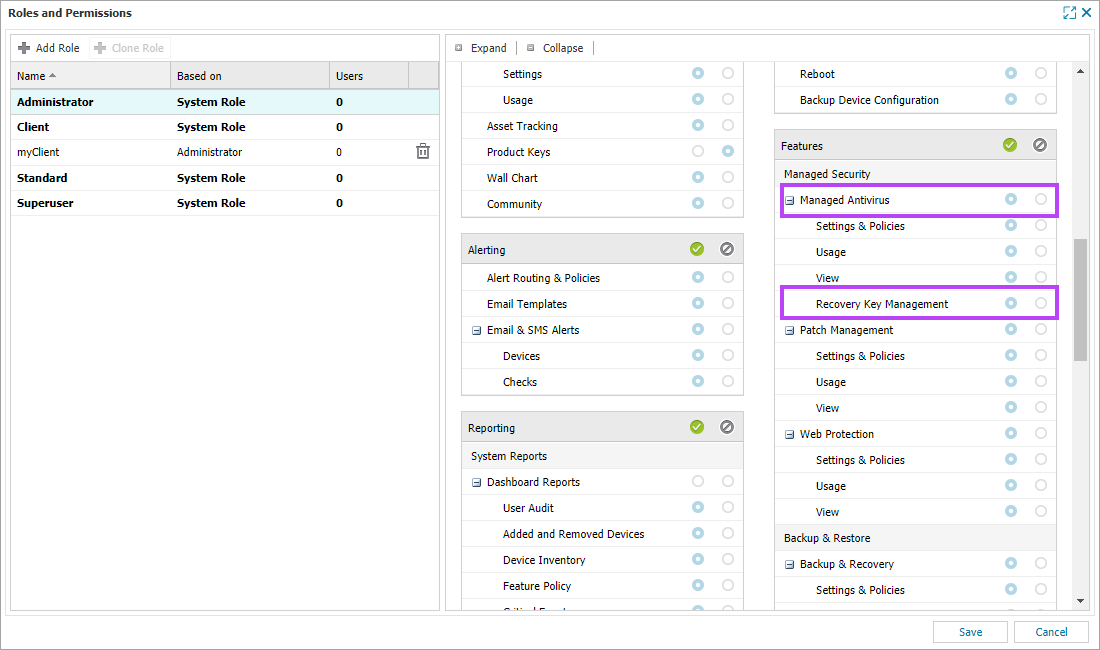Set permissions for Disk Encryption Manager
Permissions in N-sight RMM are a method of controlling access to customers, devices and N-sight RMMfeatures based on the roles of the user. Users with the Managed Antivirus – Settings & Policies permissions will be able to enable or disable Disk Encryption Manager. You can also set the Disk Encryption Manager Recovery Key retrieval and associated reporting permissions separately.
The permissions associated with Disk Encryption Manager are enabled by default for users with the default Administrator or Superuser role.
Setting Recovery Key Retrieval permission
Once logged into N-sight RMM, to allow or deny a user role permission to retrieve the Recovery Key:
- In the All Devices view, select Settings > Users > Roles and Permissions
- The Roles and Permissions dialog opens. Highlight the target Role in the left-pane
- In the right-pane, scroll to the Features section
- Click the radio button next to Recovery Key Management in the relevant column to Allow or Deny (The user role must already have the Managed Antivirus permission enabled)
- Click Save when you have set the permissions
Setting Disk Encryption Manager Reporting Permissions
Once logged into N-sight RMM, to allow or deny a user role permission to run Disk Encryption Manager reporting
- In the All Devices view, select Settings > Users > Roles and Permissions
- The Roles and Permissions dialog opens. Highlight the target Role in the left-pane
- In the right-pane, scroll to the Reporting section
- Click the radio button next to the Disk Encryption Report in the relevant column to Allow or Deny
- Click the radio button next to the Recovery Key Report in the relevant column to Allow or Deny
- Click Save when you have set the permissions
Both reports can be denied or allowed simultaneously by clicking the radio button in the relevant column to Allow or Deny next to Disk Encryption.