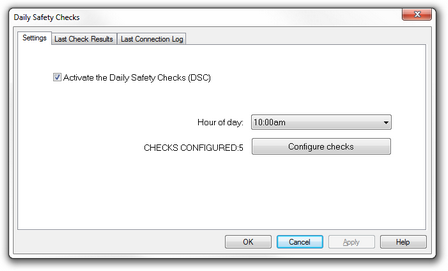Schedule the Daily Safety Check to run after the Backup and Antivirus have completed
There are two check types available in the monitoring solution. 24x7 checks that continually run on the device and the once a day Daily Safety Checks.
The Daily Safety Checks are designed to monitor those tasks that would traditionally run once per day, for example the Backup Check, Antivirus Update Check, Disk Consumption over a twenty four hour period etc.
To reduce the number of spurious failures and subsequent Alerts we would suggest configuring the Daily Safety Checks to ensure that they run after these tasks have completed. For example if the antivirus product is scheduled to update at 06:30, configuring the Daily Safety Check to run at 06:00 will generally lead to the Antivirus Update Check failing on a daily basis!
You can change the Daily Safety Check run time from the All Devices view for all supported operating systems, and you can also make the change on the Windows Agent.
Change the Daily Safety Check run time using All Devices view
- In the All Devices view North-pane, right-click the device and select Edit Server or Edit Workstation.
- Go to General Settings, Check Frequency
- In the Check Frequency section, select the DSC Run Time.
- Select OK to apply.
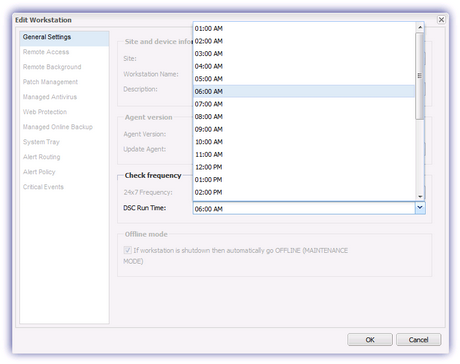
Change the Daily Safety Check run time using the Windows Agent
- Log into the Windows Advanced Monitoring Agent.
- Click Settings in the Daily Safety Check section.
- Choose when to run the Checks in the Hour of day drop-down.
- Click OK to apply.