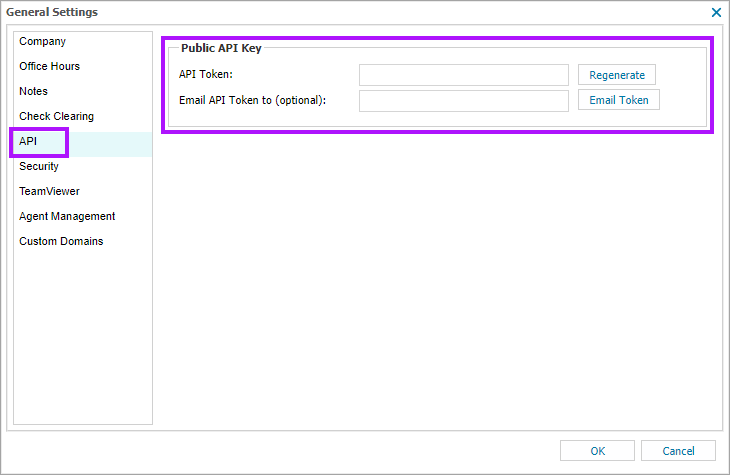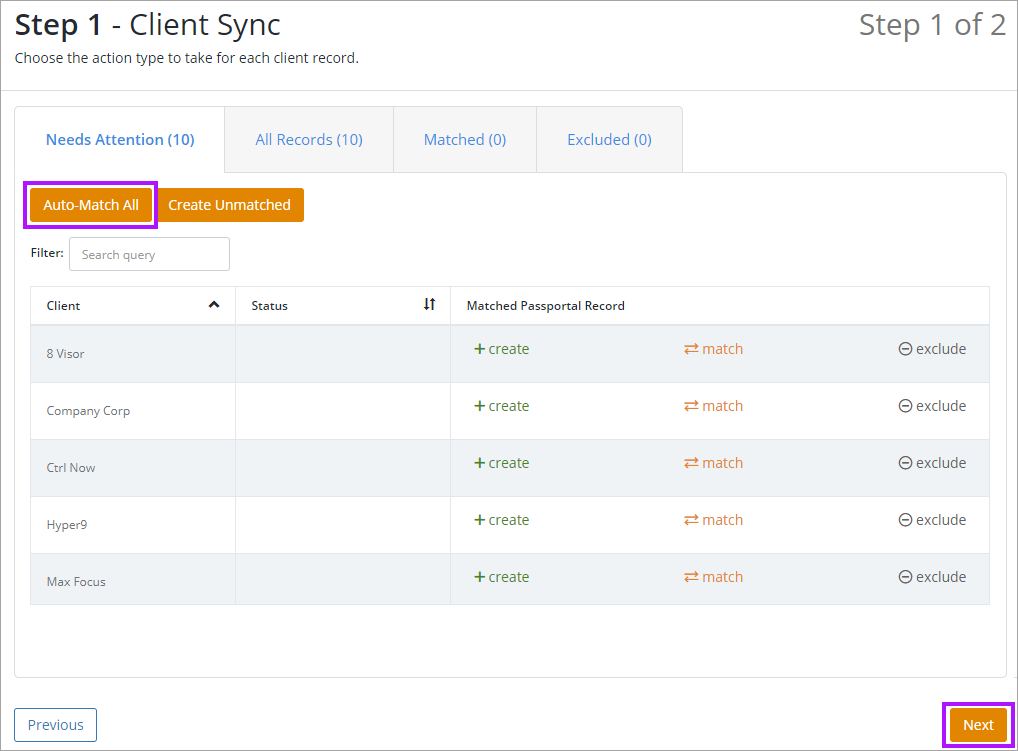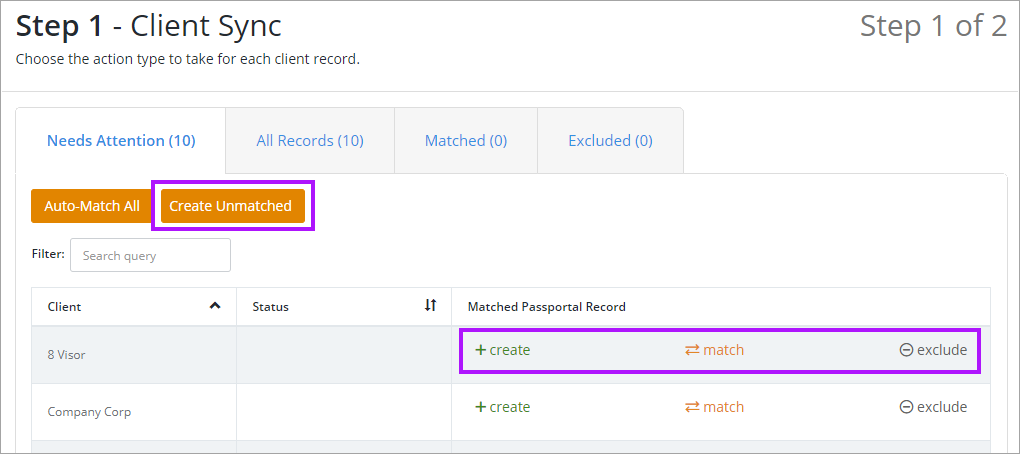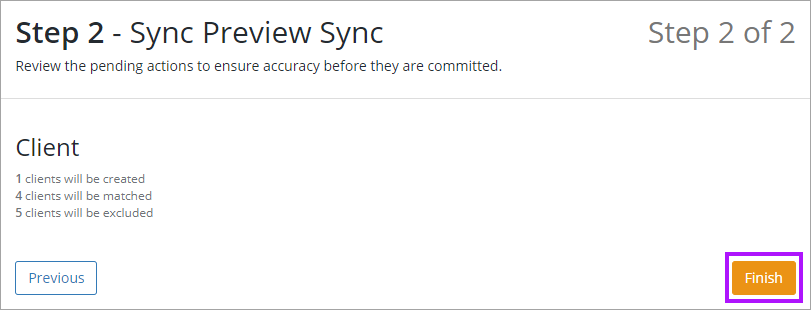N-able N-sight Integration Configuration
Passportal can integrate with N-able N-sight. Clients and their assets will sync directly into Documentation Manager. This document will describe how to create this integration.
You need to have Documentation Manager enabled in order to integrate with N-able N-sight. Please contact your Account Manager if you are interested in enabling this feature.
Passportal can sync with Servers, Workstations and mobile devices. Network devices are not synced.
Prerequisites
You will need your:
- N-able N-sight portal URL.
- The API Key provisioned from N-able N-sight.
- At least 2 Clients recorded in N-able N-sight.
Obtaining your API Token from RMM
- Querying the system requires a valid API Key which can be created via the Settings > General Settings > API when logged into N-able N-sight as a Superuser or (non-Classic) Administrator level login.
- Simply select Generate (or Regenerate if required) to create the API Token.
- The API Token may be generated as often as required with each regeneration overwriting the existing key.
- To email the API Token simply enter the recipient address in the Email API Token section and click Email Token to send.
- The email includes not only the API Token itself but also the respective server URL to query.
This API Token is used to authenticate against the Public API. If you generate a new token then anything that uses the existing key to authenticate against the Public API will stop working.
N-able N-sight portal URLs
| Territory | URL |
|---|---|
| Americas | https://www.am.remote.management/ |
| Asia | https://wwwasia.system-monitor.com/ |
| Australia | https://www.system-monitor.com/ |
| Europe | https://wwweurope1.systemmonitor.eu.com/ |
| France (FR) | https://wwwfrance.systemmonitor.eu.com/ |
| France1 | https://wwwfrance1.systemmonitor.eu.com/ |
| Germany | https://wwwgermany1.systemmonitor.eu.com/ |
| Ireland | https://wwwireland.systemmonitor.eu.com/ |
| Poland | https://wwwpoland1.systemmonitor.eu.com/ |
| United Kingdom | https://www.systemmonitor.co.uk |
| United States | https://www.systemmonitor.us/ |
For more info, see N-able N-sightData Extraction API
Enabling the N-able N-sight Integration in Passportal
- Navigate to Integration Center > Configure Integration.
- Select N-able N-sight.
- Then enter your N-able N-sight portal URL and your API Token.
- Select Enable Device Sync to allow your devices within N-able N-sight to be synchronized as assets within Passportal (if required).
- Click Authenticate.
- If Device Sync had been enabled in the previous steps, the Client Sync screen is now displayed. Passportal will attempt to match all existing clients set up in Passportal with their corresponding N-able N-sight clients, to ensure duplicates are not created. Clients must have identical names for this to work. Select Auto-Match All to start this process.
- If you would prefer to manually match the clients, you can also do this by clicking on Match in the Matched Passportal Record column and clicking on the corresponding client in the drop-down.
- For the remainder of the clients select either the Create or Exclude buttons in the Matched Passportal Record column. If you have a large list you can just exclude the clients you don't want and select the Create Unmatched button to create the remaining clients.
- If you excluded a client that you would like to later add, simply select the Excluded tab and select Create or Match.
- You will be able to revisit this page after the initial setup and change any of the settings or create any clients you had previously left uncreated. Click Next to continue.
- The Sync Preview Sync screen is displayed, which is an overview of records to be created, matched, or excluded.
- Review to ensure the expected actions will be taken. Click Finish to complete the integration process.
Once you have completed the process, it may take some time to allow the initial synchronization of assets to occur. Depending on the number of devices, this can take several hours. New devices are currently synchronized once per day during the evening.