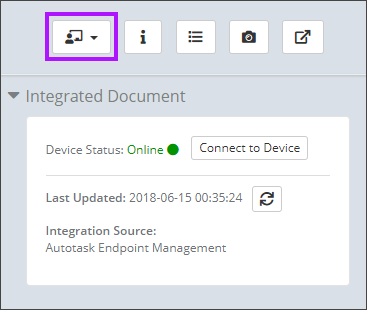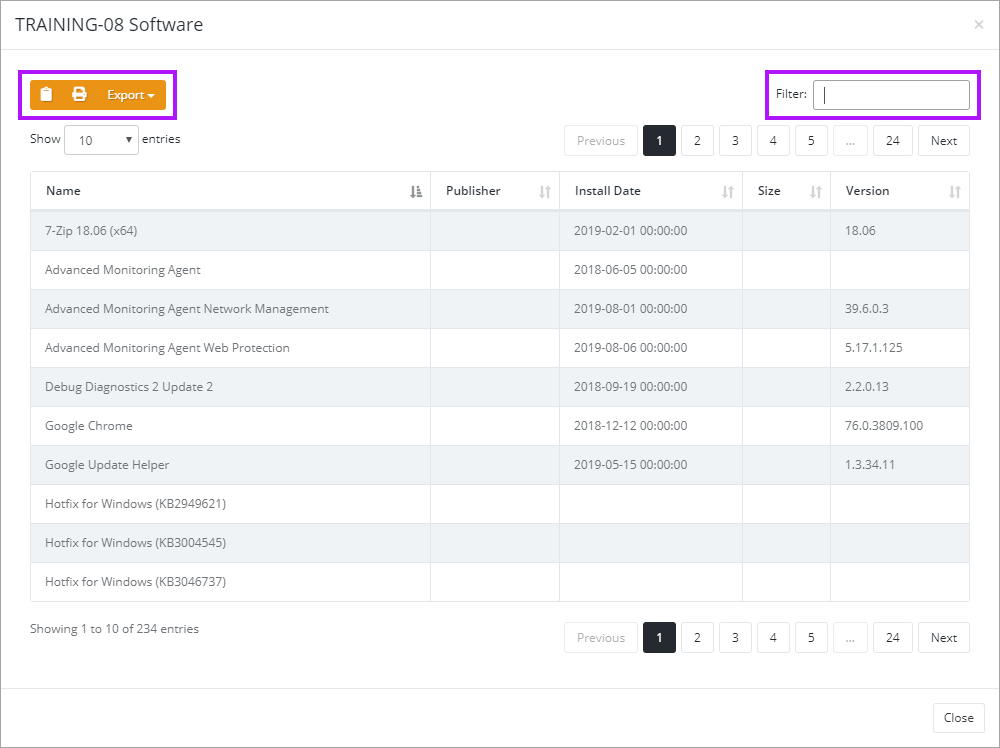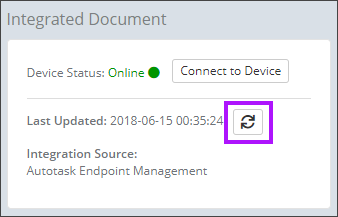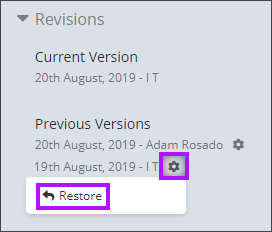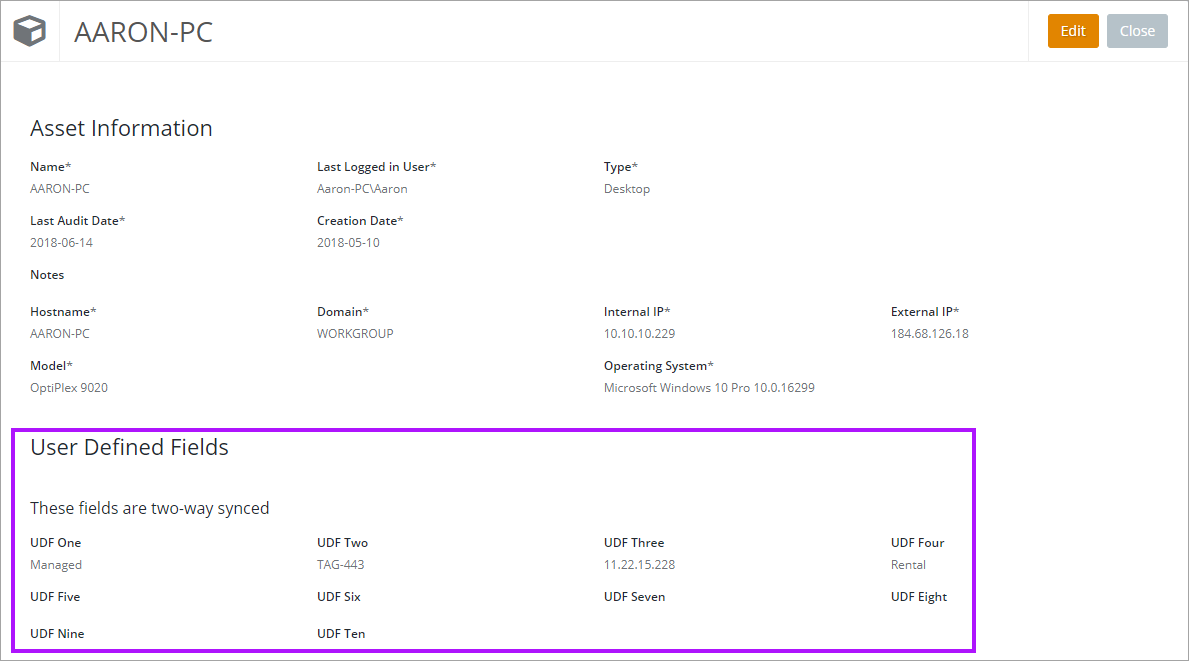Datto RMM Integration Features
To set up the Datto RMM integration please see Datto RMM Integration Configuration.
You need to have Documentation Manager enabled in order to integrate with Datto RMM. Please contact your Partner Development Manager if you are interested in enabling this feature.
Once the Datto RMM integration with Passportal has been completed, you are able to use your newly imported data. This document will walk through the features available with your assets as part of the integration.
Accessing Synchronized Assets
- You can view any synchronized assets from Datto RMM by navigating to any client you have chosen to sync and selecting Assets.
- Selecting any of the assets will present you with a screen providing information on several pieces of Asset Information such as Name, IP address, Type, Last logged User, Domain, User Defined Fields, and many others.
Datto RMM Features Available in Assets
Launching a Remote Session
You can launch Datto RMM remote sessions from within Passportal by selecting the remote session button while viewing the asset.
This will allow you to launch a remote session using:
-
Remote takeover (RDP)
-
Remote Takeover (VNC)
-
Splashtop session.
Access Additional Asset Information
You can get additional audit information on the device from within Passportal, allowing you to gather additional asset information without needing to log in to N-able N-sight.
- Select the Audit Device button.
- The device audit information is displayed.
- Click Close to close the screen.
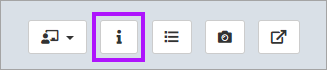
Asset Software Inventory
You can view information on what software is installed on the asset from within Passportal.
- Select the Software On Device button.
- The Software on Device screen is displayed.
- The information can be copied, printed or exported using the buttons, as well as filtered to allow easier location of details.
- Click Close to close the screen.
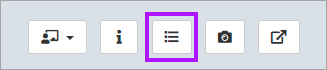
Take Screenshot
You can take a screenshot of this assets desktop from within Passportal by selecting the Screenshot button.
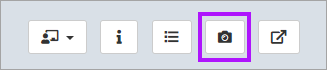
This will allow you to gather additional information without needing to log in to Datto RMM.
Access device in Datto RMM
You can also launch into Datto RMM to view the device.
- Select the Launch Portal button.
- A new tab opens in your browser for Datto RMM.
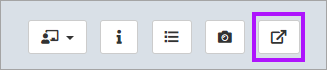
Re-Sync Device
You can re-sync an asset with Datto RMM from within Passportal by selecting the Sync Device button.
Asset Revisions
You can view and revert to the various revisions of an assets information that are available from within Passportal.
Two-way sync with User Defined Fields (UDFs)
You can view and edit User Defined Fields. These fields will be synced back and forth with Datto RMM.
- Edits to the Asset's UDFs will be synced back to Datto RMM.
- Edits made in Datto RMM will be synced back to Passportal.
PSA LiveLinks
- If required, you can setup your Datto Autotask PSA LiveLinks feature next to get the most out of the Datto RMM Integration.