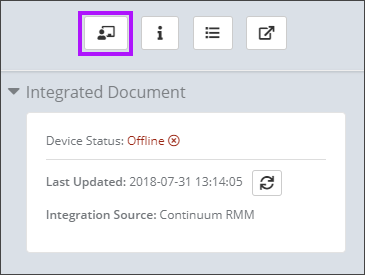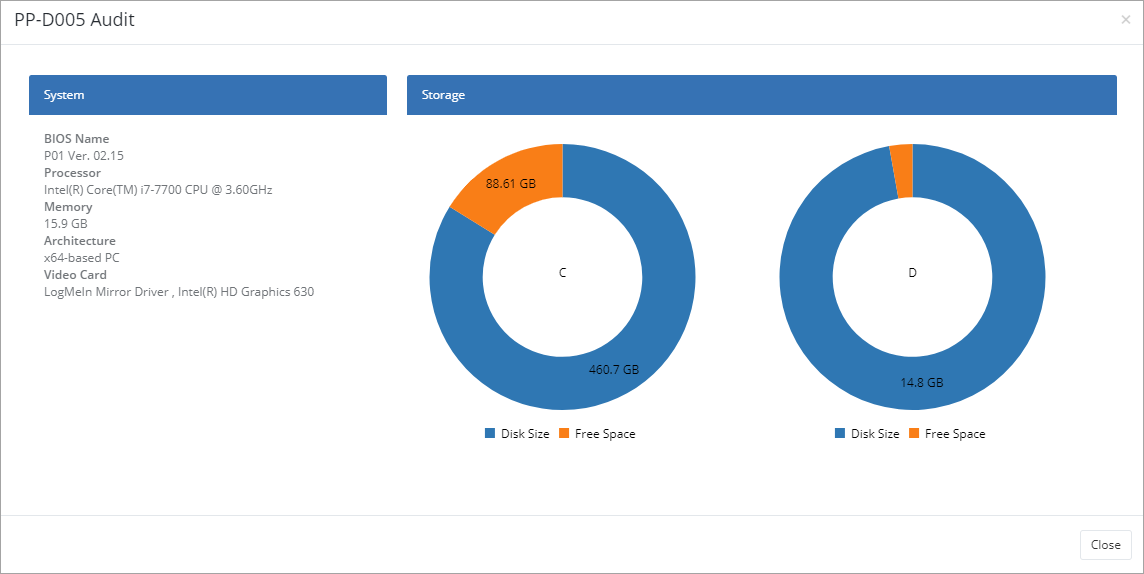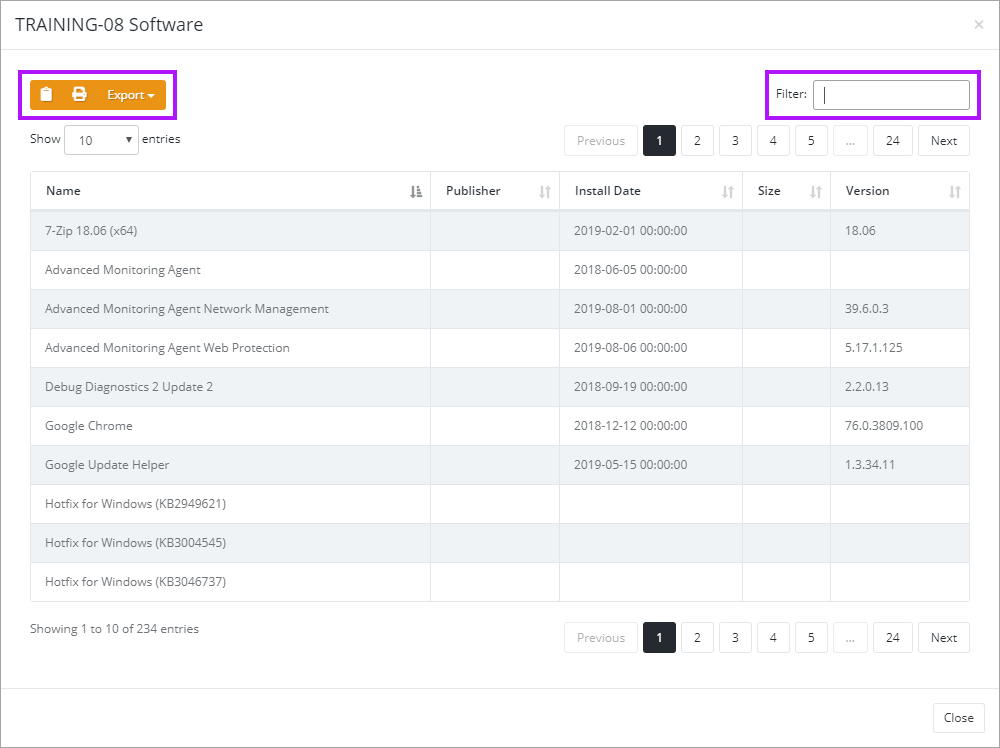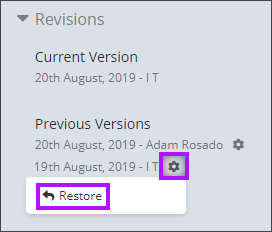Continuum RMM Integration Features
To set up the Continuum RMM Integration, please see Continuum RMM Integration Configuration.
You need to have Documentation Manager enabled in order to integrate with Continuum. Please contact your Account Manager if you are interested in enabling this feature.
Once the Continuum integration with Passportal has been completed, you are able to use your newly imported data. This document will walk through the features available with your assets as part of the integration.
Accessing Continuum RMM Assets in Documentation Manager
- You can view any synchronized assets from Continuum RMM by navigating to any client you have chosen to sync and selecting Assets.
- Selecting any of the assets will present you with a screen providing information on several pieces of Asset Information such as Name, IP address, Type, Last logged User, Domain, User Defined Fields, and many others.
Continuum RMM Features Available in Assets
You can launch Continuum remote sessions from within Passportal by selecting the remote session button while viewing the asset.
This will allow you to launch a Remote takeover (RDP) session from within Passportal using Continuum RMM.
Access Additional Asset Information
You can get additional audit information on the device from within Passportal, allowing you to gather additional asset information without needing to log in to Continuum RMM.
- Select the Audit Device button.
- The device audit information is displayed.
- Click Close to close the screen.
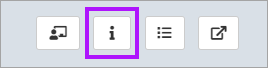
Asset Software Inventory
You can view information on what software is installed on the asset from within Passportal.
- Select the Software On Device button.
- The Software on Device screen is displayed.
- The information can be copied, printed or exported using the buttons, as well as filtered to allow easier location of details.
- Click Close to close the screen.
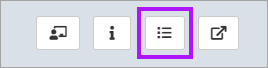
Access device in Continuum RMM
You can also launch into Continuum RMM to view the device.
- Select the Launch Portal button.
- A new tab opens in your browser for Continuum.
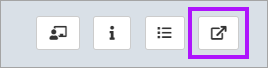
Re-Sync Device
You can re-sync an asset with Continuum from within Passportal by selecting the Sync Device button.
Asset Revisions
You can view and revert to the various revisions of an assets information that are available from within Passportal.