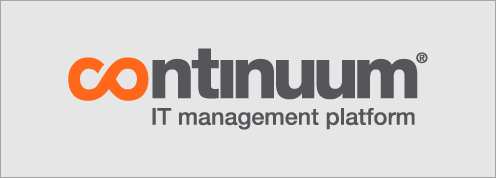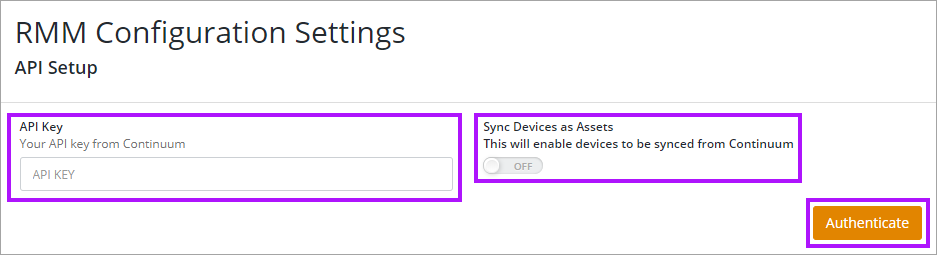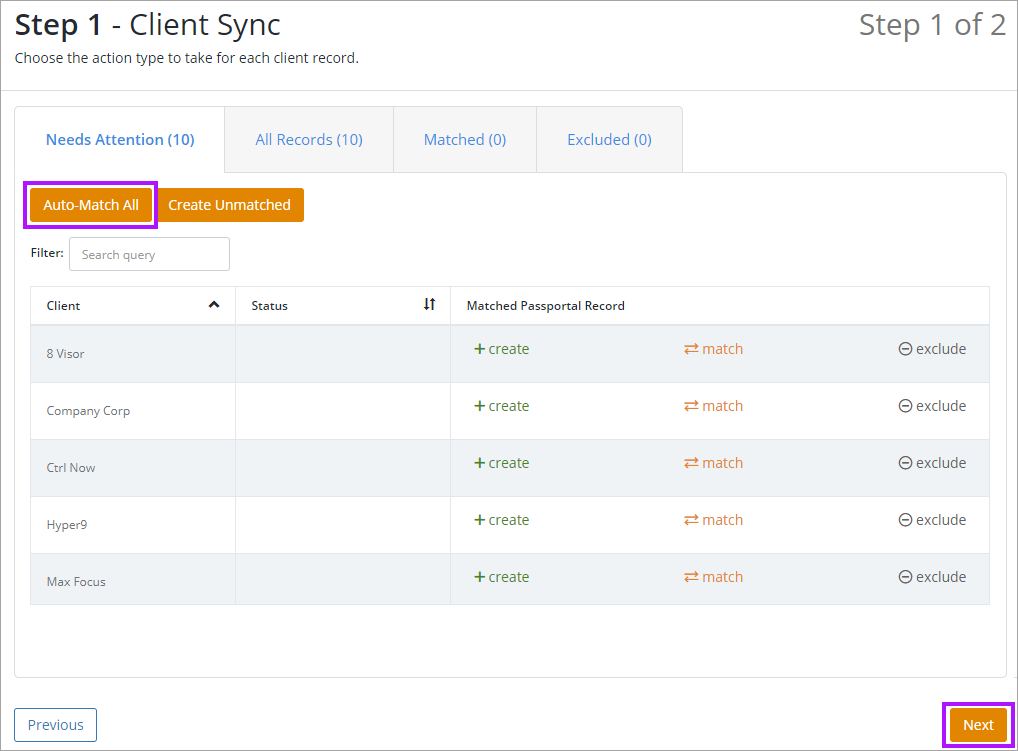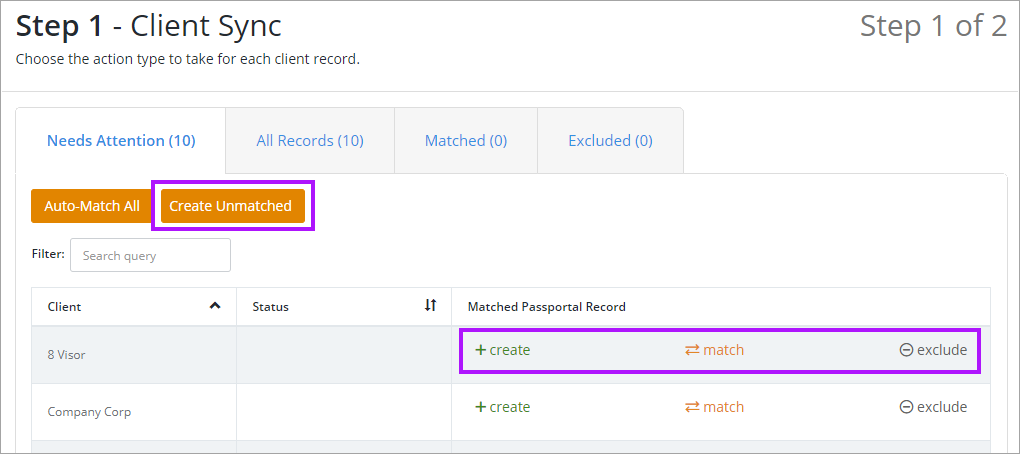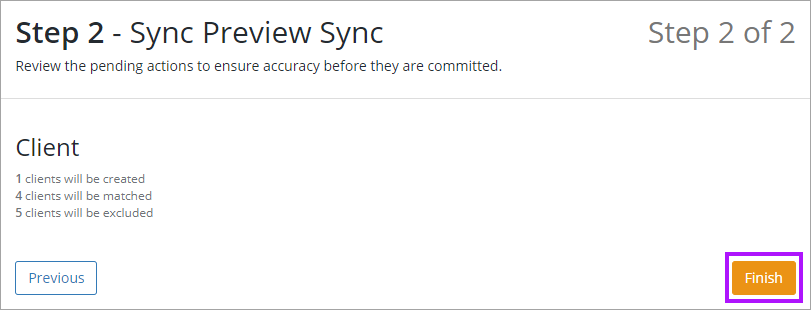Continuum RMM Integration Configuration
Passportal can integrate with Continuum RMM. Clients and their assets will sync directly into Documentation Manager. This document will describe how to create this integration.
You need to have Documentation Manager enabled in order to integrate with Continuum RMM. Please contact your Account Manager if you are interested in enabling this feature.
Prerequisites
- Your Continuum RMM API Key (In Continuum RMM: Admin > Integration > Reporting API > Create API Key).
Enabling Continuum RMM Integration
- Navigate to Integration Center > Configure Integration.
- Select Continuum.
- Enter your Continuum API Key.
- Select Enable Sync Devices as Assets to allow your devices within Continuum RMM to be synchronized as assets within Passportal (if required).
- Click Authenticate.
- If Sync Devices as Assets had been enabled in the previous step, the Client Sync screen is now displayed. Passportal will attempt to match all existing clients set up with their corresponding Continuum RMM clients, to ensure duplicates are not created. Clients must have identical names for this to work. Select Auto-Match All to start this process.
- If you would prefer to manually match the clients, you can also do this by clicking on Match in the Matched Passportal Record column and clicking on the corresponding client in the drop-down.
- For the remainder of the clients select either the Create or Exclude buttons in the Matched Passportal Record column. If you have a large list you can just exclude the clients you don't want and select the Create Unmatched button to create the remaining clients.
- If you excluded a client that you would like to later add, simply select the Excluded tab and select Create or Match.
- You will be able to revisit this page after the initial setup and change any of the settings or create any clients you had previously left uncreated. Click Next to continue.
- The Sync Preview Sync screen is displayed, which is an overview of records to be created, matched, or excluded.
- Review to ensure the expected actions will be taken. Click Finish to complete the integration process.
Once you have completed the process, it may take some time to allow the initial synchronization of assets to occur. Depending on the number of devices, this can take several hours. New devices are currently synchronized once per day during the evening.