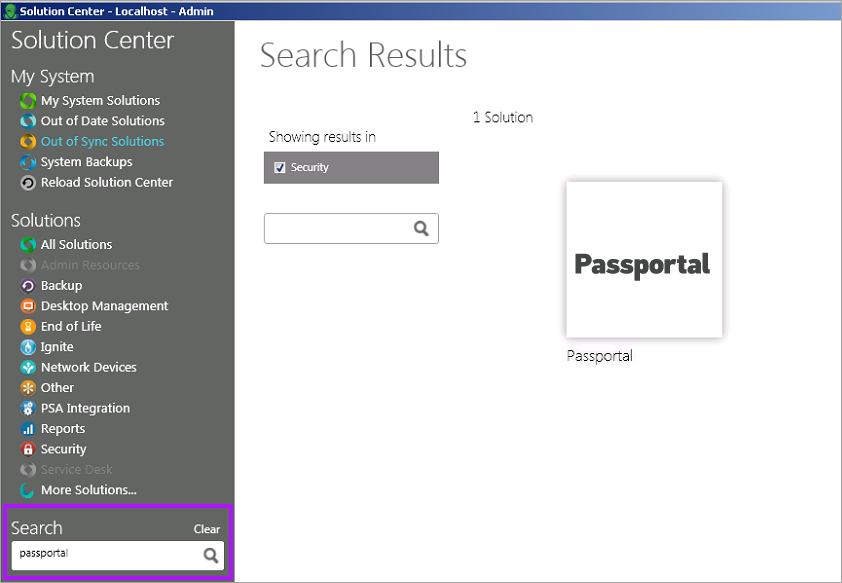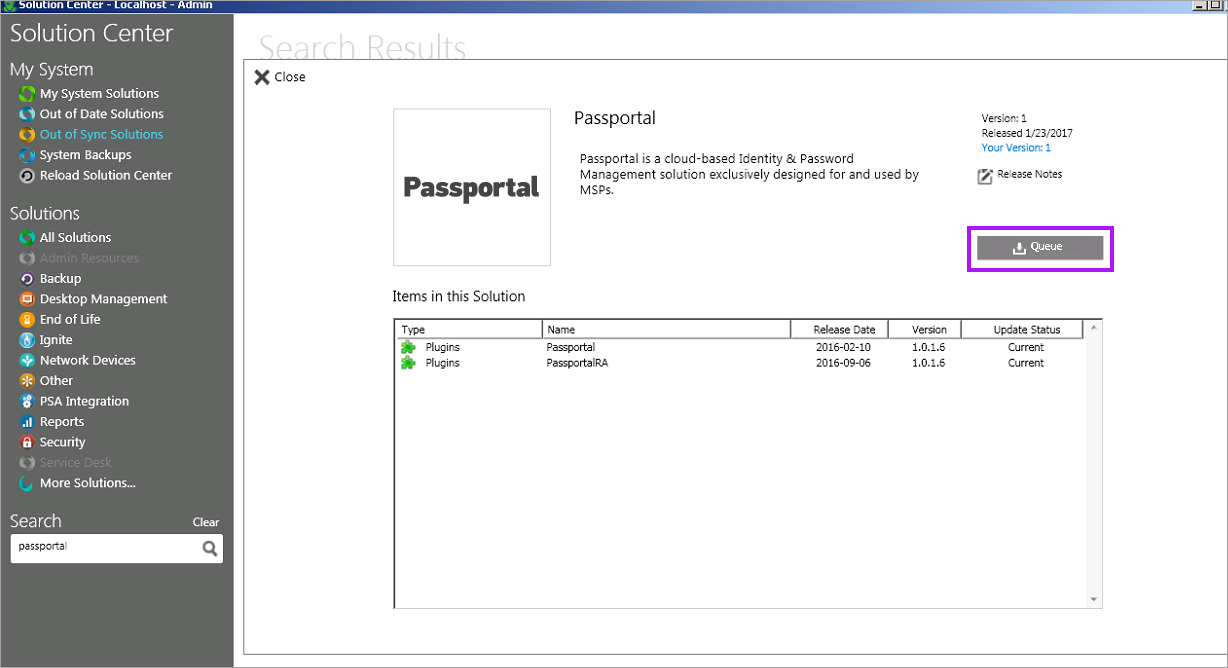ConnectWise Automate Control Center Plugin - Installing and Updating
Passportal Plugin - ConnectWise Automate Solution Center (Suggested Method)
Installing or Updating the Passportal Plugin will cause the ConnectWise Automate Database Agent to immediately restart which will terminate any scripts that are currently running. Before installing the Plugin, please ensure that all scripts have completed.
For additional information, see https://www.connectwise.com/software/automate
You need Automate 10.5 or greater for Passportal to be present in the Solution Center.
If you are using ConnectWise Automate via cloud, please contact ConnectWise and request they install it on your behalf.
- Launch the Solution Center.
- Navigate to Security Solutions and add Passportal to the installation queue.
- Install the Plugin
- Reload the ConnectWise Automate Control Center.
- To enable the plugin go to the taskbar and select Help > Plugin Manager > and enable Passportal Plugin.
- Restart ConnectWise Automate Database Agent.
- Restart ConnectWise Automate Control Center to finalize the plugin installation.
To configure the Passportal Plugin, please see: ConnectWise Automate Control Center Plugin Configuration.