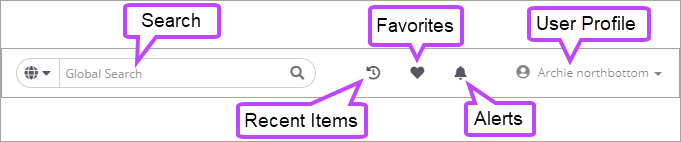Quick Access and Notification Toolbar
The Quick Access and Notification Toolbar allows you to access various areas within the dashboard quickly to aid in efficiency and streamlining your workflow. Click the below headings for further information on each of these.
You can also access your most recently visited locations in Passportal by using the Recent Items drop-down. This aids in navigation by allowing you to jump straight back into these areas without having to go through the various menus to return to them. Access recently viewed passwords or clients using the following steps:
- Click the Recent Items icon in the toolbar.
- Click the required password or client from the list presented to be taken to that item.
To quickly access passwords or clients that you frequently view, from anywhere in Passportal, add them to your favorites. To view your existing bookmarked favorites, follow these steps:
- Click the Favorites icon.
- Click on the required item in the drop-down menu to be taken to that item.
To add passwords and clients to your Favorites list, please see: Adding bookmarks to Favorites.
The Alerts icon will provide access to items that require attention, such as expired passwords, or actions that need taken in response to an event such as a technician account being disabled. The Alerts icon will show with a red circle, with a numerical figure showing how many items require attention. To quickly access each item, follow these steps:
- Click the Alerts icon.
- Click the item in the drop-down menu that you want to address.
The User Profile drop-down menu gives the options to Edit Profile, access User Preferences, or Logout of Passportal.
For further details in this area, please see: Managing Your Profile