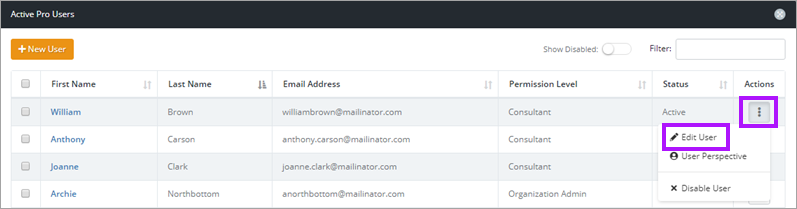Edit User
To edit a user:
- Click on the 3 dots menu in the Actions column of the user.
- Click Edit User.
- The Edit User screen opens to the right. You can now edit the user as required.
- Here you can edit the users information including:
- Reset User - In the event the user has forgotten their password or security questions, or if the activation email needs to be resent, reset the account and the user will be emailed to create a new password, security questions for login.
- Send Org Key - This will email the user a URL that contains the Organization Key in it. This will allow them to log into the system, but will not actually let them see the Organization Key.
- Permission Level - You can set this to one of the defaults or a Custom Permission level that you have created. For more information on Permission Levels, please see: Managing Permissions Levels.
- Assigned Clients - You can change the specific clients the user has access to.
- Security Groups - You can change the security group the user is assigned to.
- Click on Save when complete.
When you click Send Org Key the email will appear to be sent from your Support email address. allowlist the IP Address 167.89.104.48 to ensure that you are able to receive all emails from us.