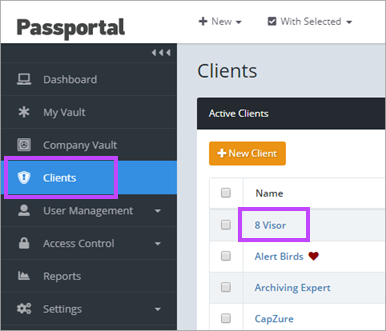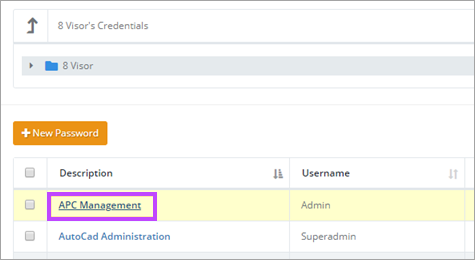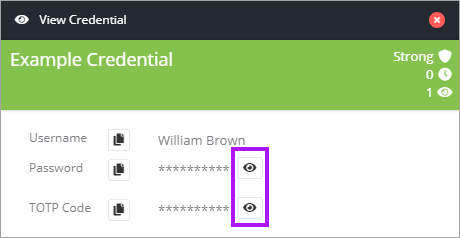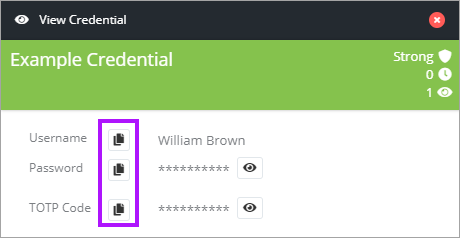Viewing and Managing Passwords
Dependent on the permissions your Passportal profile has been granted, you can View, Add, Edit and Disable passwords. Speak with your Organization Administrator if you feel you have insufficient permissions for your role.
It is also possible to share passwords with clients if you are also taking advantage of our product Site. For further information on sharing passwords, please see: Password Sharing.
Although Active Directory allows passwords to start with a space before other characters and the extended characters, Passportal does not support this, resulting in credentials failing synchronization.
View Passwords
To view the passwords for a client:
- Click Clients in the main menu.
- Click the required client in the displayed list.
- Click the link in the Credential Type field for the required password.
- The View Password screen opens to the right, click the eye icon next to the password to view it.
- Click the Clipboard icon next to either the Username or Password to copy it to the clipboard if required.
- Click Close when finished.