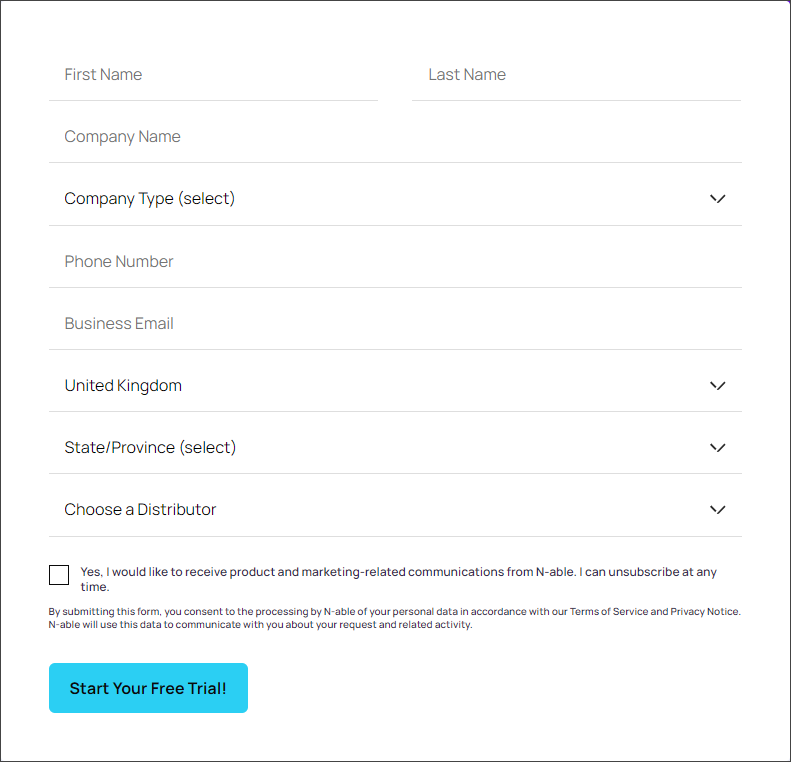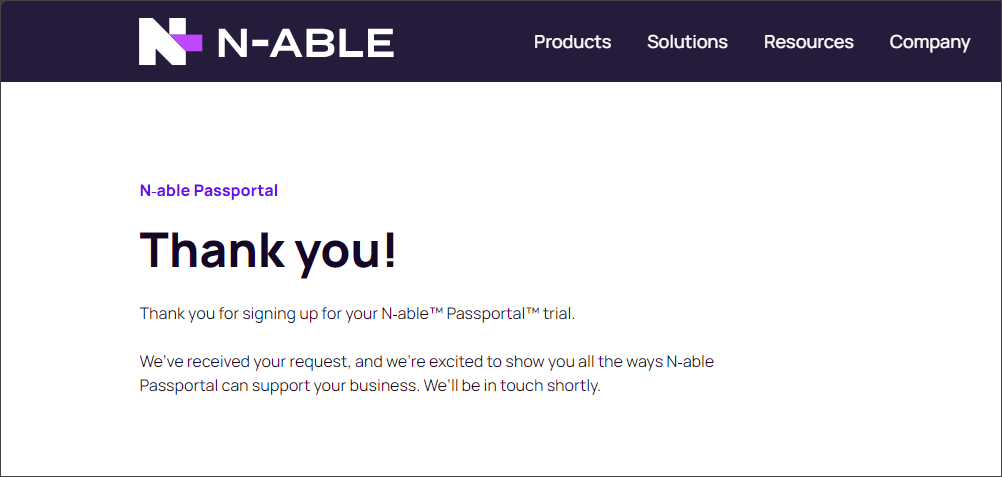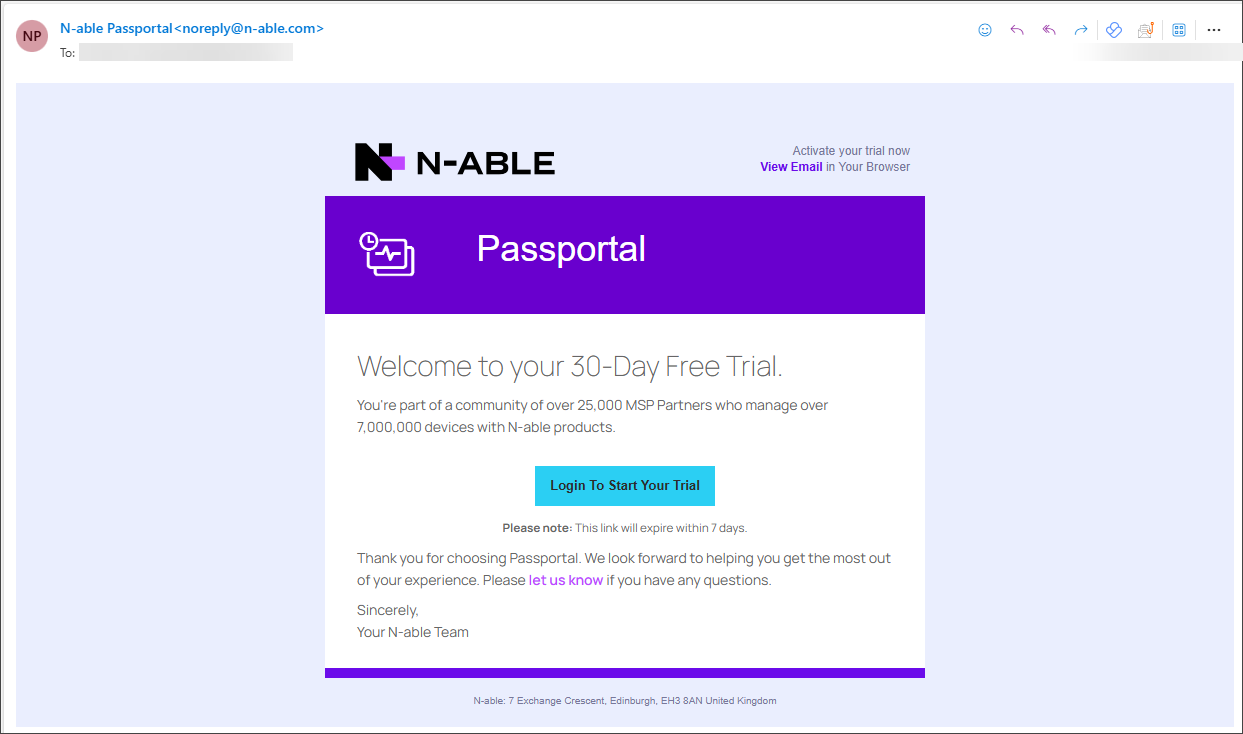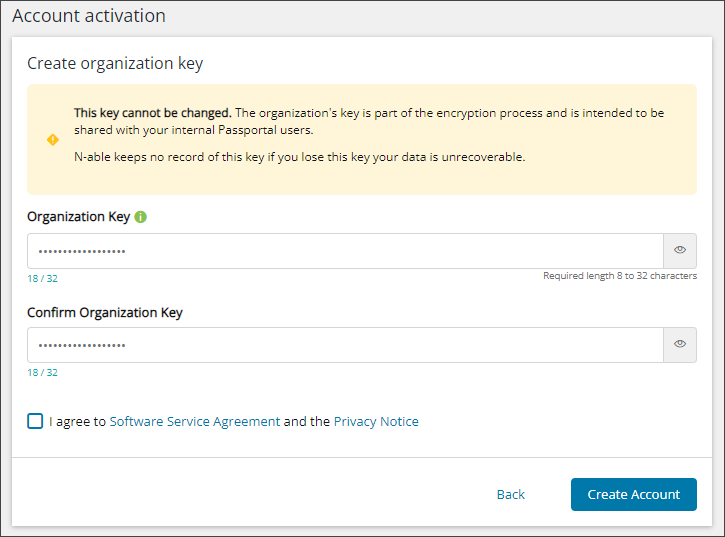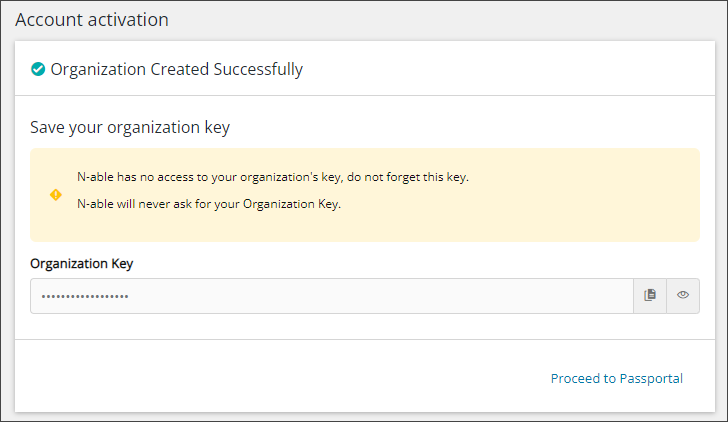Starting your Passportal Trial
- Start your Passportal Free Trial at the following page: N-able: Try Passportal for free.
- Enter your details into the form. You need to supply;
- First Name
- Last Name
- Company Name
- Company Type
- Phone Number
- Business Email
- Country/Location
- Distributor preference
- Click Start Your Free Trial! When the details have been submitted you will receive a notification.
- Shortly afterward, you will receive a 'Welcome to your 30-Day Trial of N-able Passportal' email. Click the Login to Start Your Trial link to continue.
- A new tab will open in your browser, displaying the Create Your Account dialog. Your email and Name detail will be populated with the details you provided in step 2. Enter and confirm a password for your Passportal user account, and click Create Account.
- The Account activation dialog is now displayed. Enter your Organization details, you will need to provide (where not previously supplied);
- Address
- Zip/Postal Code
- City
- State/Provence/Region
- Country
- Click Next.
- The Create organization key dialog is displayed. Read the warning provided before proceeding. Enter a character string between 8 and 32 characters long.
- Click the links to read (if required) the Software Service Agreement and the Privacy Notice, and then tick the box to agree to them.
- Click Create Account (or Back to return to the previous dialog).
- The Organization Created Successfully dialog is displayed. Read the warning before proceeding. You can view the What is an Organization key? you have entered by clicking the eye icon, or copy the Organization key to your devices clipboard by clicking the copy icon.
- Click Proceed to Passportal.
- The next step is to setup Two-Factor Authentication (2FA). Ensure you have an authenticator as per the on screen advice. Click Next.
- Scan the QR code displayed or manually enter the code provided into your chosen authenticator.
- Enter the 6 digit code provided by your authenticator into the Passportal 2FA Setup dialog and click Confirm Setup.
- Save the supplied Recovery code securely. You will need this code should you ever need to recover your 2FA details (due to a faulty or lost mobile device that has the authenticator installed on it, for example). Click Complete setup to continue.
- You will receive a Two-Factor Authentication Enabled advisory message, select Continue to be presented with the Passportal dashboard.
|
|
The link will expire within 7 days.
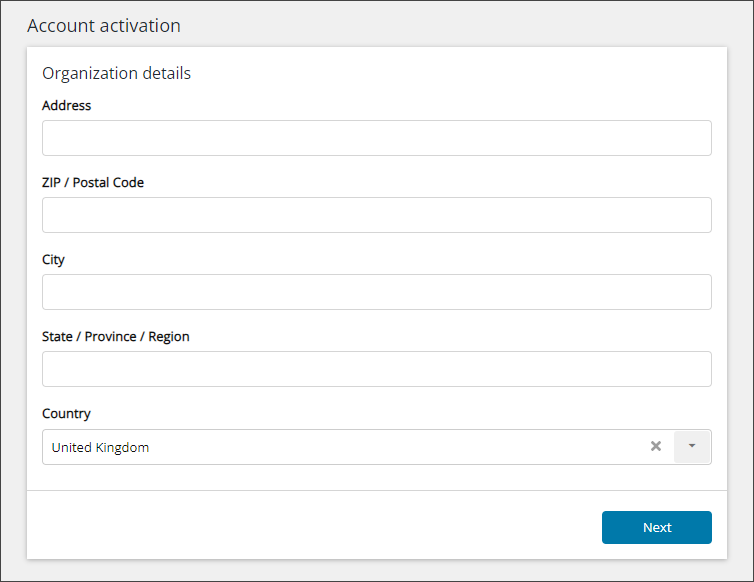
|
|
This key cannot be changed. The organization's key is part of the encryption process and is intended to be shared with your internal Passportal users. N-able keeps no record of this key. If you lose this key your data is unrecoverable.
N-able has no access to your organization's key, do not forget this key. N-able will never ask you for your Organization Key.
What do you want to do?
- View the Passportal Quick Start Guide
- Learn about Passportal Email SPF Setup
- View Passportal Security Standards
- View Character sets supported by Passportal
- Logging in to Passportal
- Navigating the Interface