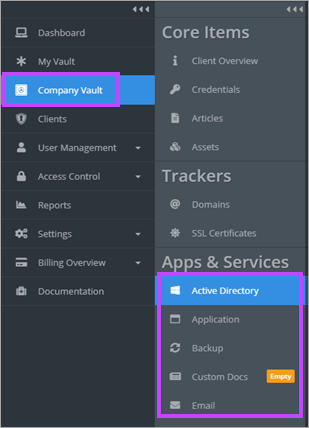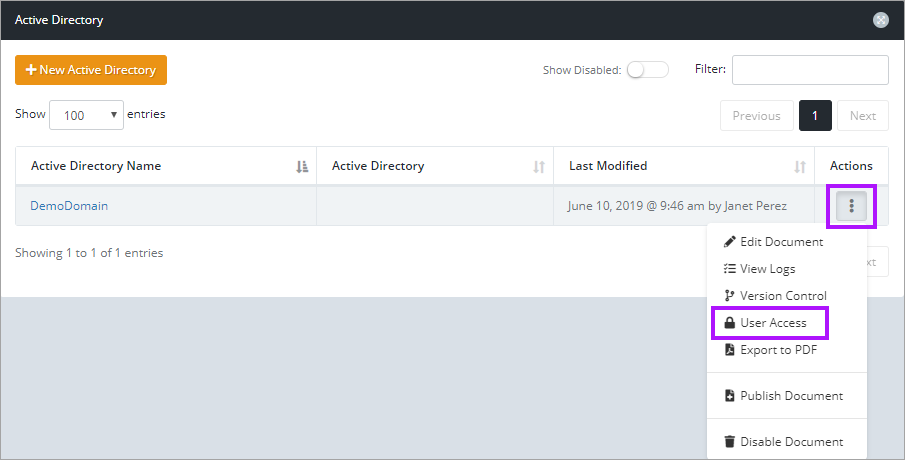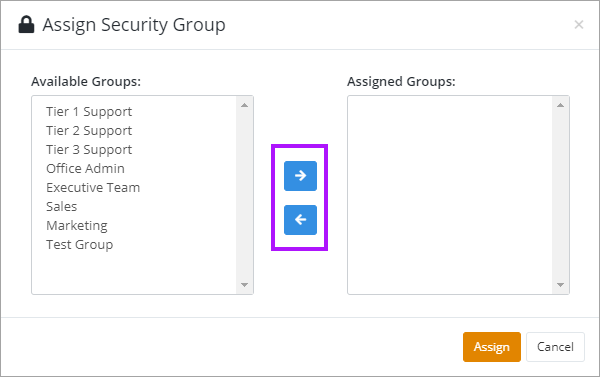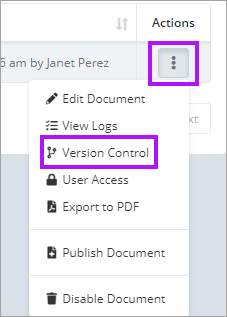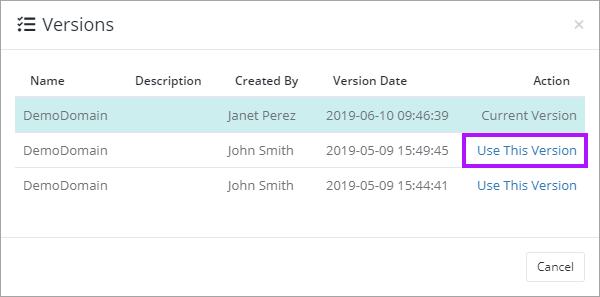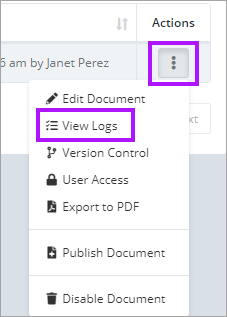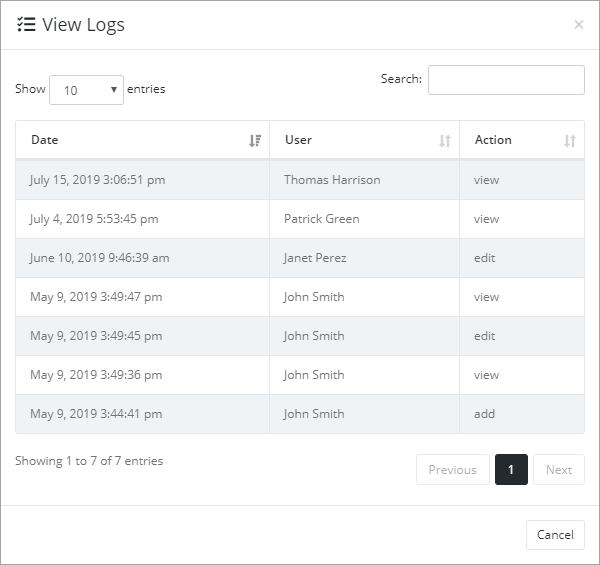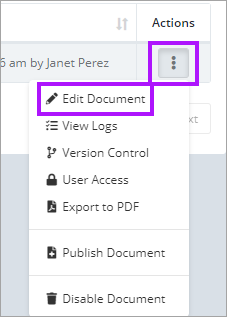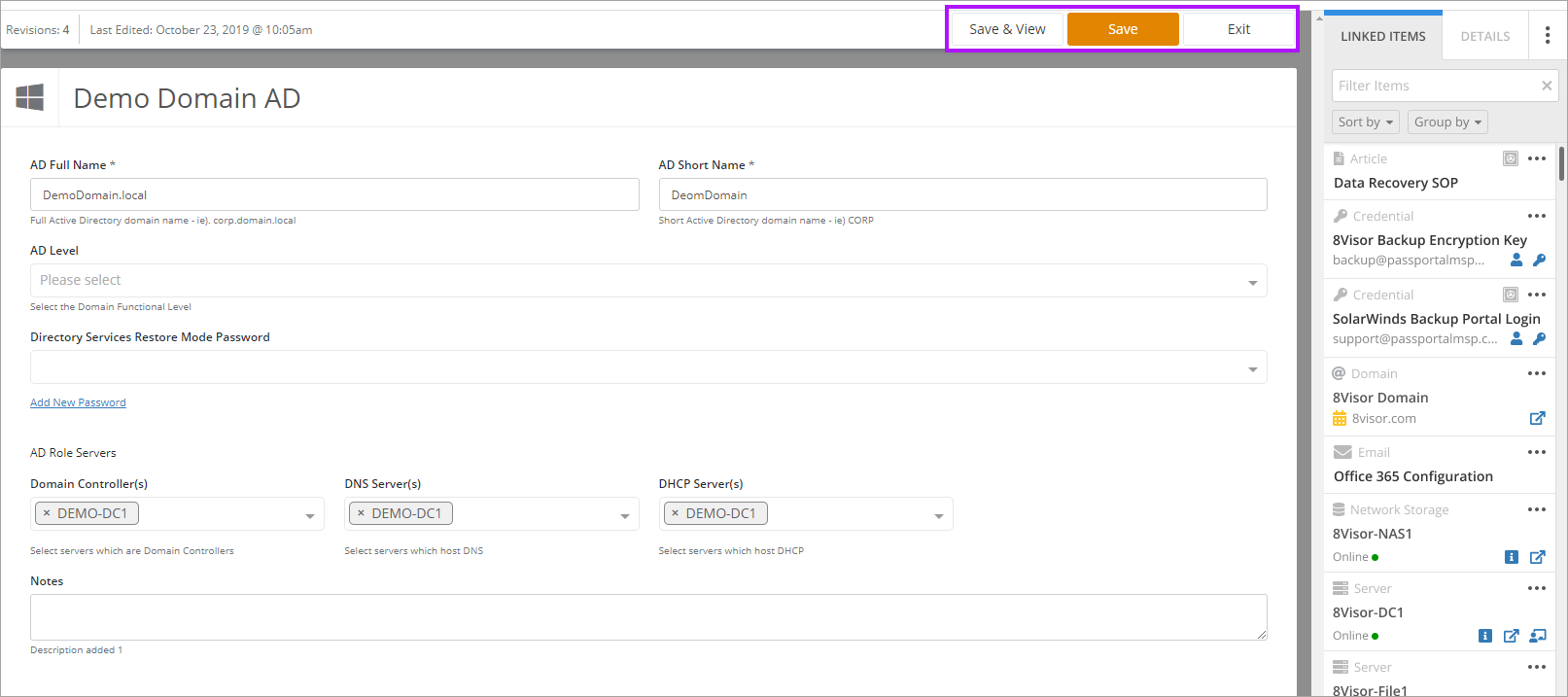Documentation Manager - Basic Actions
The following basic actions give a brief overview of functionality within Documentation Manager.
Expand each section below to learn more. Further details on specifics are linked in each section for more detailed information.
If you do not have access to the functionality described, please speak with your organization admin to ensure your profile has the appropriate permissions and access for your role.
Assigning User Access
By default, all users with root level access to a client will see all areas of Documentation Manager. If you prefer to limit access to documents, follow these instructions:
- Navigate to the required document type list using the main menu.
- Click the 3 dots menu in the Actions column to the right of the required document.
- Click User Access.
- In the Assign Security Group window, you control who has access with Security Groups. Highlight the group in either the Available Groups or Assigned Groups lists and then use the arrow buttons to move them between the lists. You can use Ctrl+Click and Shift+Click to select more than one at a time.
- Click Assign once you have set the required Security Groups.
For more information on Security Groups please see: Managing Security Groups.
Version Control
To revert to a previous version of a document:
- Navigate to the required document type list.
- Click the 3 dots menu in the Actions column to the right of the required document.
- Click Version Control.
- The Versions window opens. Click Use This Version on the required document version to set it as the one in use.
View Logs
- Navigate to the required document type list.
- Click the 3 dots menu in the Actions column to the right of the required document.
- Click View Logs.
- The View Logs window opens. You can see the when the document was added, edited and viewed, and by whom. Click Cancel to close the window.
Edit Document
To edit a document: