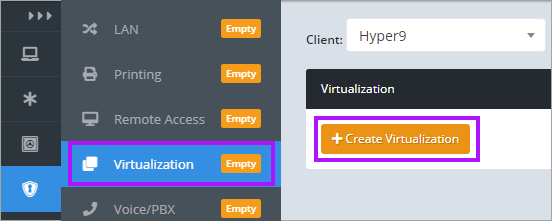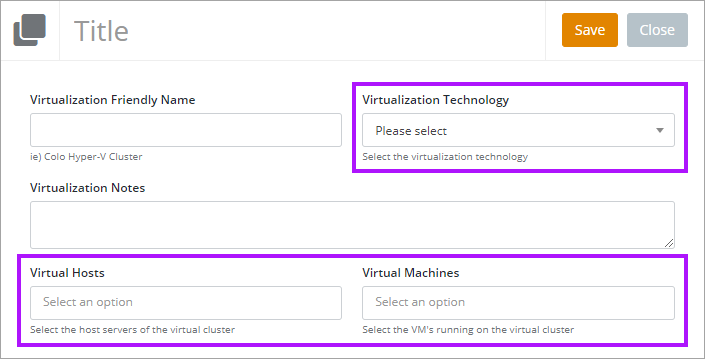Virtualization
Where there is a drop-down menu in the template, what the drop-down menu is for will determine where the selectable options will need to be defined:
The elements in the templates are detailed in Element Options.
- If the drop-down is for an item that is recorded in Passportal, such as an Asset or Vendor, then the document for those must be present already for them to appear in an appropriate drop-down menu
- If the drop-down is for an item that is not a record in Passportal, then the template itself must be edited, and the Select Box element amended to include the sought after selection using the +Add new option button
The elements in the templates are detailed in Element Options.
To create a Virtualization document:
- Navigate to Apps & Services, and click Virtualization.
- Click the + Create Virtualization button.
- The default Virtualization template will be displayed. Enter a Title and the required details to create your document.
- You can select details that you have added to Passportal by using the drop-down fields.
- Click Save to finish once all relevant information has been recorded.
Please see Common Functionality for further information on common template features.