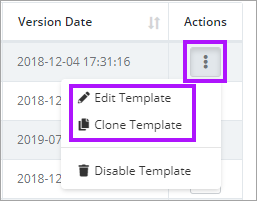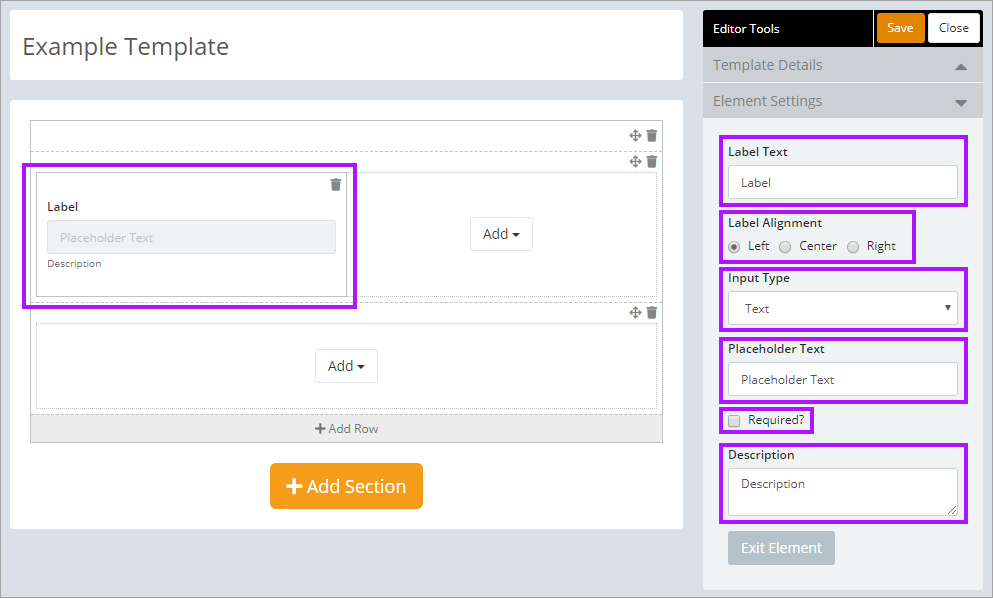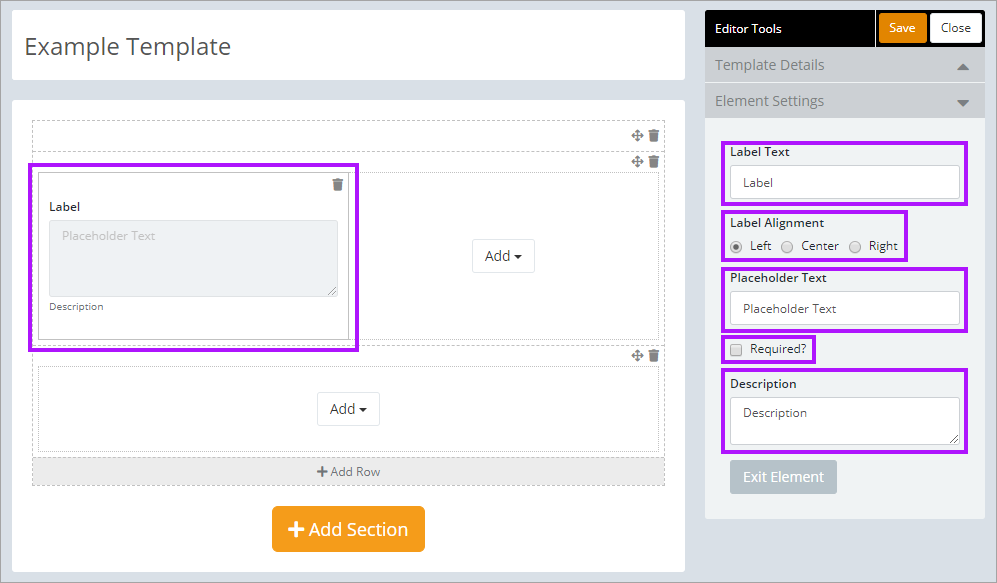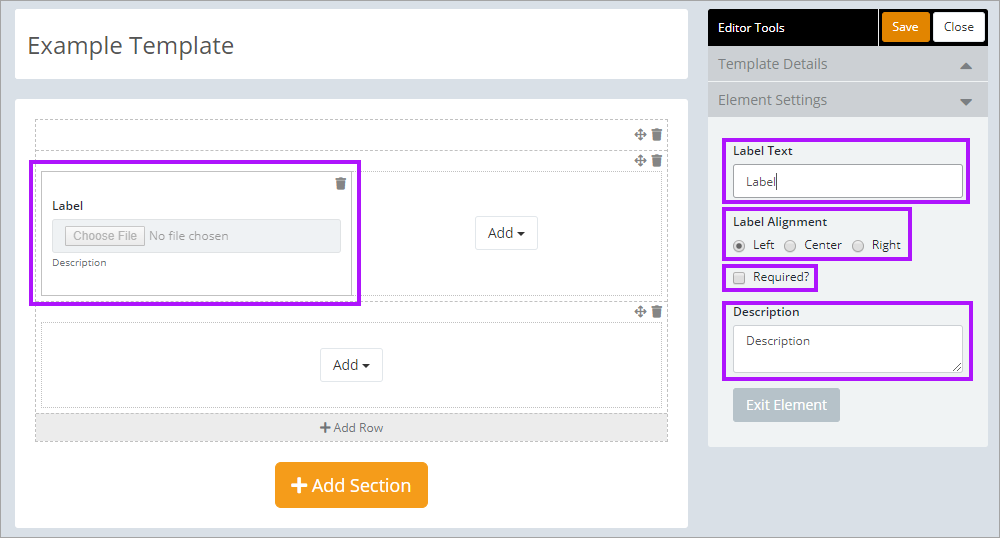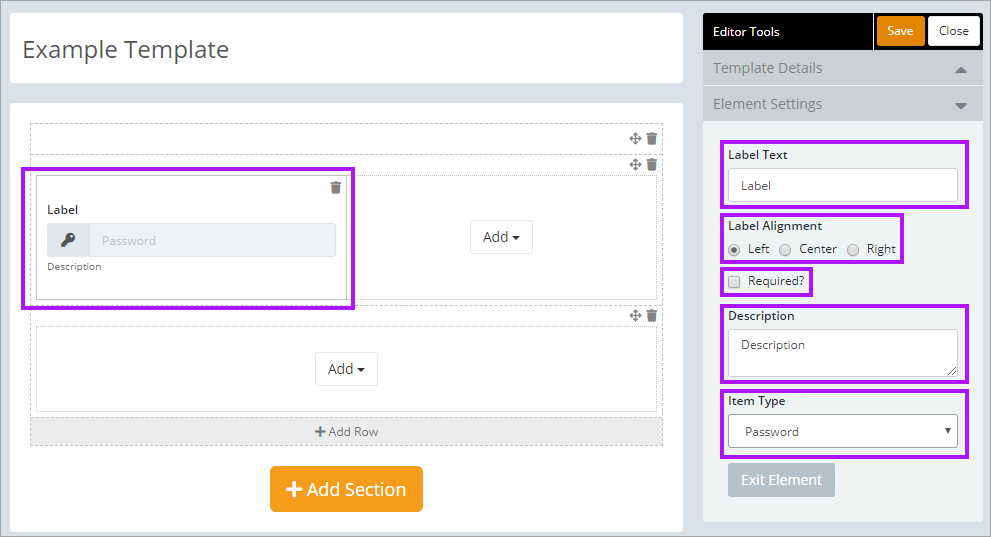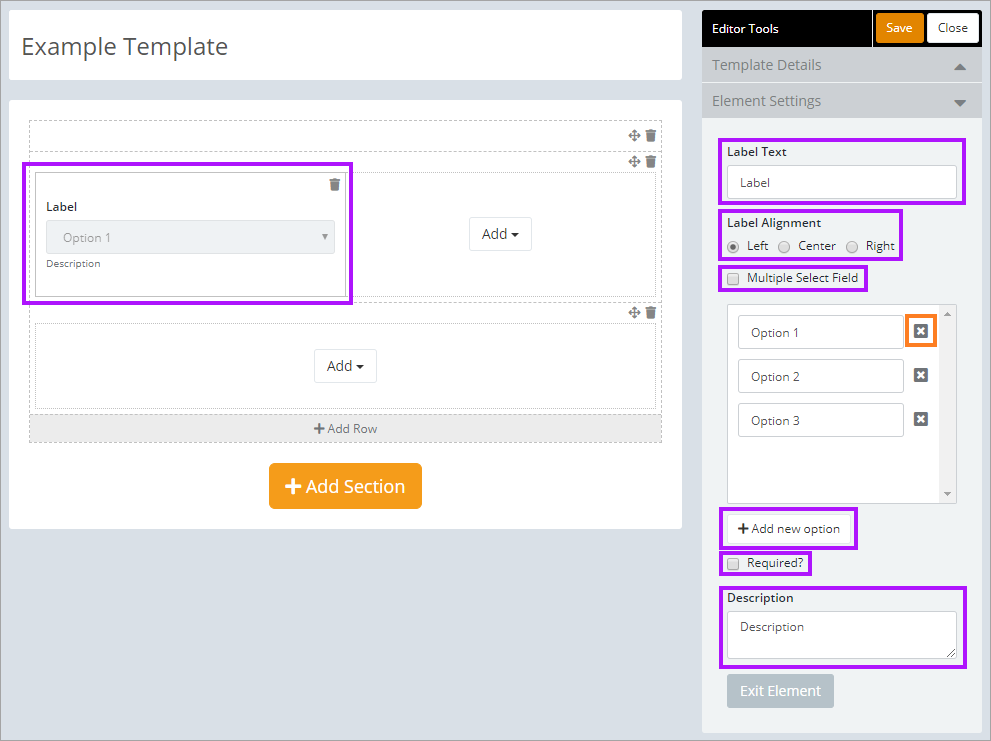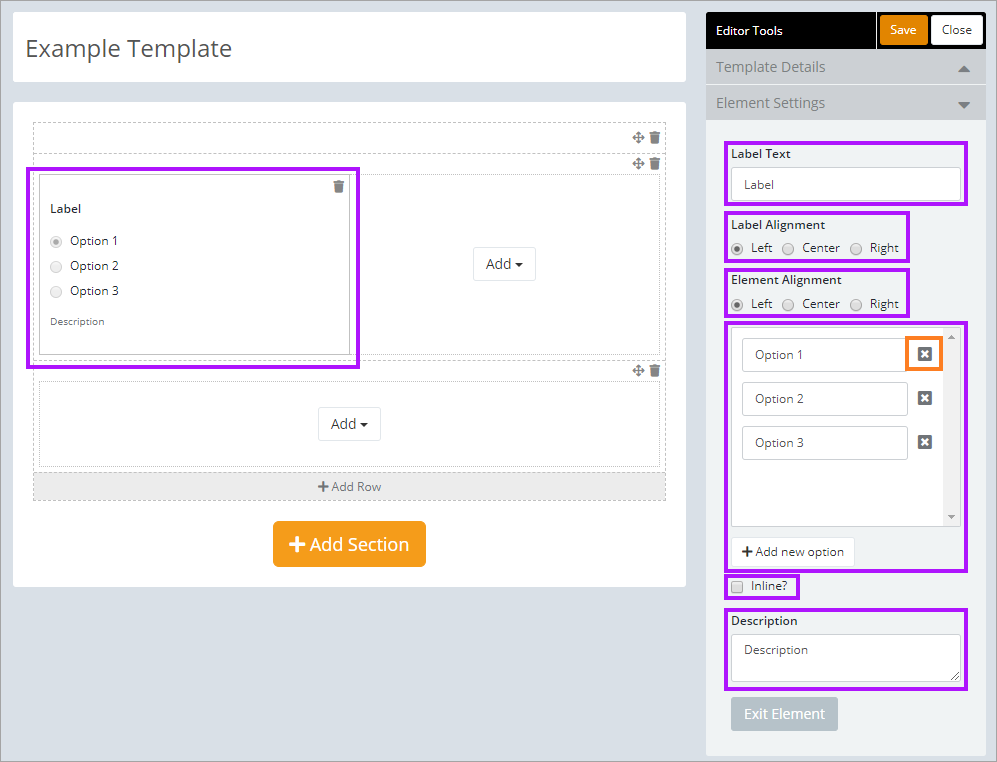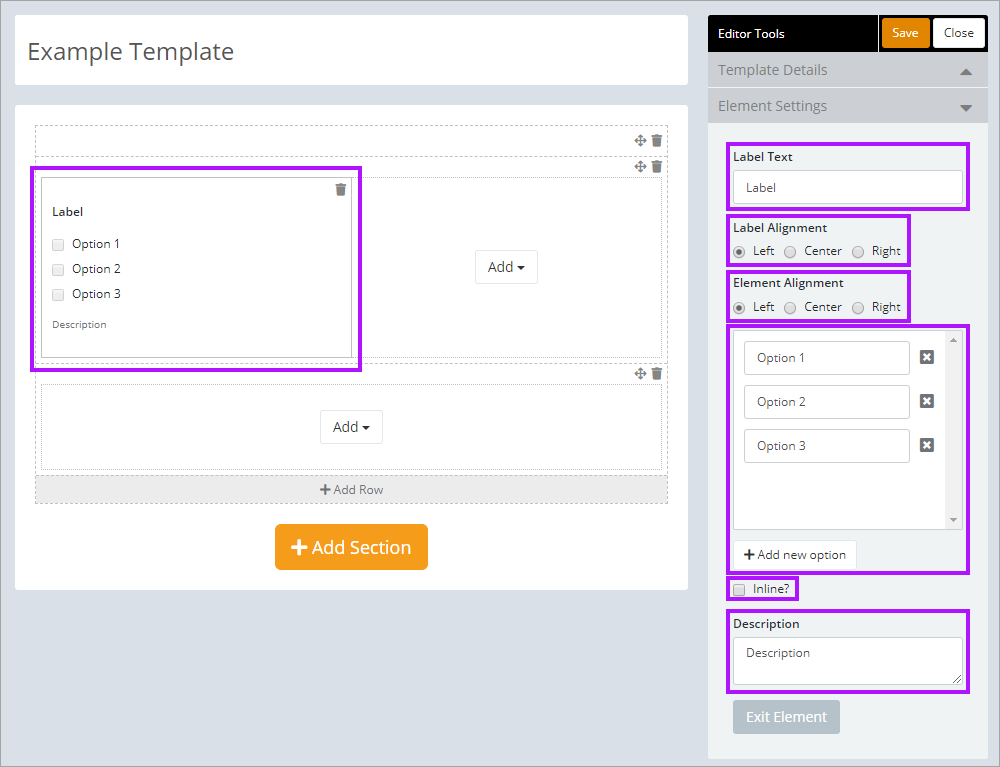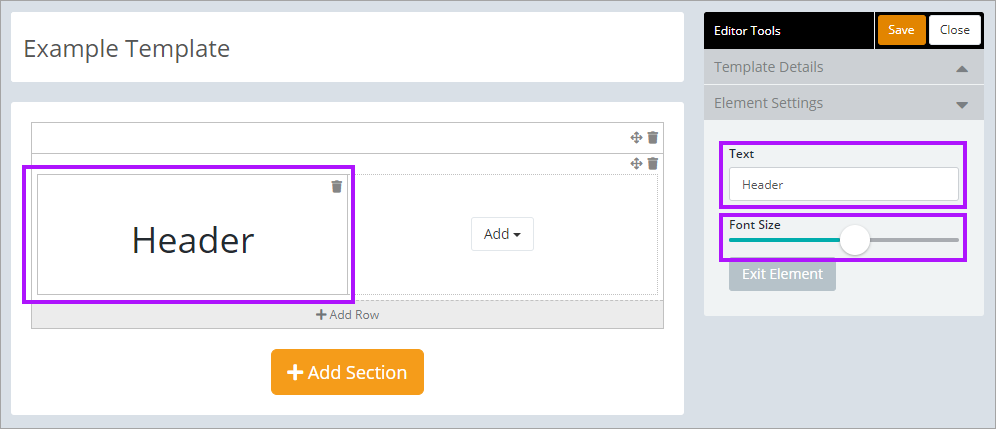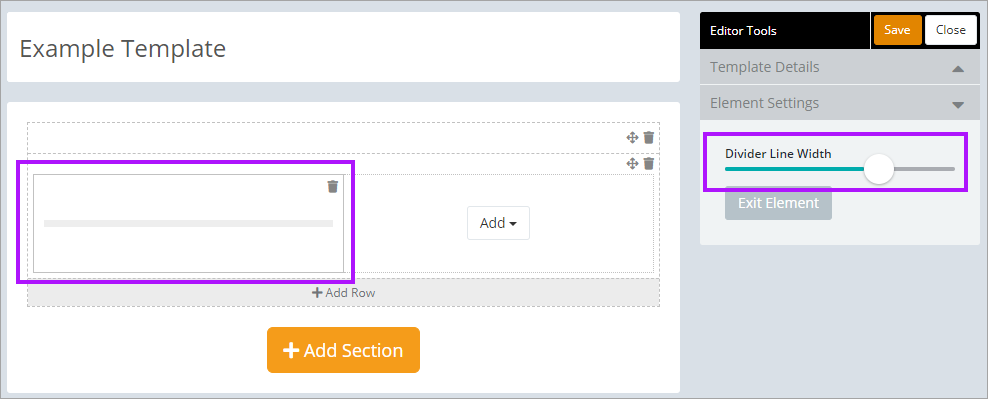Element Options
Each element can be modified to convey the required information for the type of document template you are creating. The Editor Tool is used to configure these. The different element types are detailed below.
Text Field
An entry that is limited to 1 line.
Editor options
- Label Text: Controls what is displayed above the input box.
- Label Alignment: Controls where the text is displayed inside the element.
- Input Type: Controls what type of information can be entered into the field (Text, Color, Date, Email, Month, Number, Time, URL, Week, Telephone).
- Placeholder Text: Controls what text will be displayed inside the Text box.
- Required?: Controls if this field must be filled out in order for the document to be saved.
- Description: Will be displayed under the Text box. This normally contains information about what should be imputed into the field.
Text Area
Text Area is a multi-line text box that can expand.
Editor options
- Label Text: Controls what is displayed above the input box.
- Label Alignment: Controls where the text is displayed inside the element.
- Input Type: Controls what type of information can be entered into the field (Text, Color, Date, Email, Month, Number, Time, URL, Week, Telephone).
- Placeholder Text: Controls what text will be displayed inside the Text box.
- Required?: Controls if this field must be filled out in order for the document to be saved.
- Description: Will be displayed under the Text box. This normally contains information about what should be imputed into the field.
File Upload
File upload is the option to attach a file.
Editor options
- Label Text: Controls what is displayed above the input box.
- Label Alignment: Controls where the text is displayed inside the element.
- Required?: Controls if this field must be filled out in order for the document to be saved.
- Description: Will be displayed under the Text box. This normally contains information about what should be imputed into the field.
Linked Item
Allows for selection of other recorded items in Passportal.
Editor options
- Label Text: Controls what is displayed above the input box.
- Label Alignment: Controls where the text is displayed inside the element.
- Description: Will be displayed under the Text box. This normally contains information about what should be imputed into the field.
- ItemType: Controls what type of asset can be entered into the field (Password, Asset, Article, Domain, SSL Certificate, Application, Custom Doc, License, Vendor, Contact, Location).
Select Box (drop-down)
A custom multi-option drop-down box.
Editor options
- Label Text: Controls what is displayed above the input box.
- Label Alignment: Controls where the text is displayed inside the element.
- Multiple Select Field: Controls how many options users are allowed to select.
- +Add new option: Add a new (user defined) option selectable in the drop-down - to remove click the X option next to the option.
- Required?: Controls if this field must be filled out in order for the document to be saved.
- Description: Will be displayed under the Text box. This normally contains information about what should be imputed into the field.
Radio
Radio creates a custom options box.
Editor options
- Label Text: Controls what is displayed above the input box.
- Label Alignment: Controls where the text is displayed inside the element.
- Element Alignment: Controls where the options are placed inside the element.
- Inline?: Controls if the options are displayed horizontally or vertically.
- Description: Will be displayed under the Text box. This normally contains information about what should be imputed into the field.
Check Box
Check box creates a custom options box.
Editor options
- Label Text: Controls what is displayed above the input box.
- Label Alignment: Controls where the text is displayed inside the element.
- Element Alignment: Controls where the options are placed inside the element.
- Inline?: Controls if the options are displayed horizontally or vertically.
- Description: Will be displayed under the Text box. This normally contains information about what should be imputed into the field.
Header
Header creates a title.
Editor options
- Text: Controls what the title header is.
- Font Size: Slider controls the size of the font.
Divider Line
Divider line creates a line.
Editor options
Divider Line: Slider controls the width of the dividing line.
Edit Template
Changes made to an existing template will not affect documents that have already been created.
Clone Template
Clone Template will create a copy of an existing template. The option to clone is contained in the 3 dots menu in the Actions column.