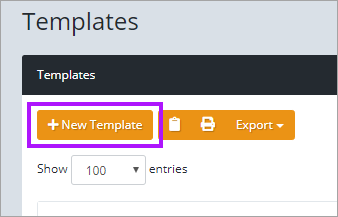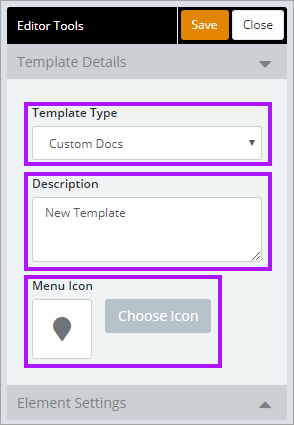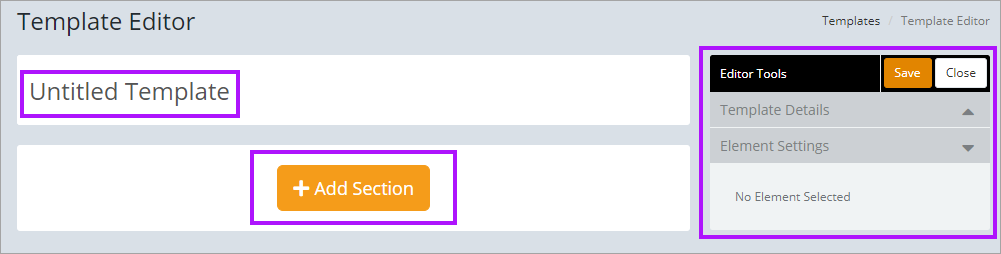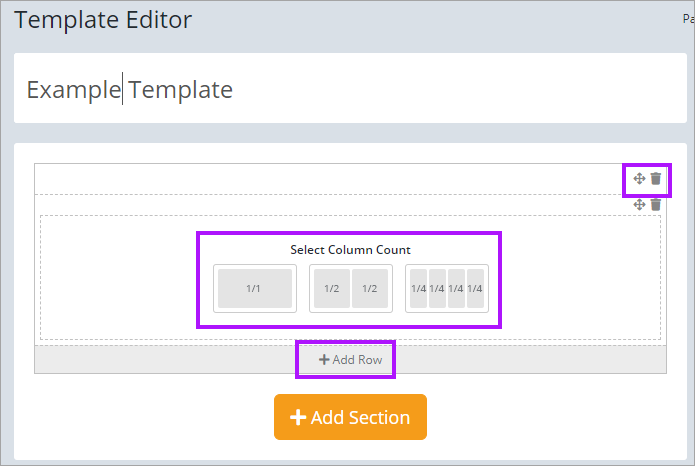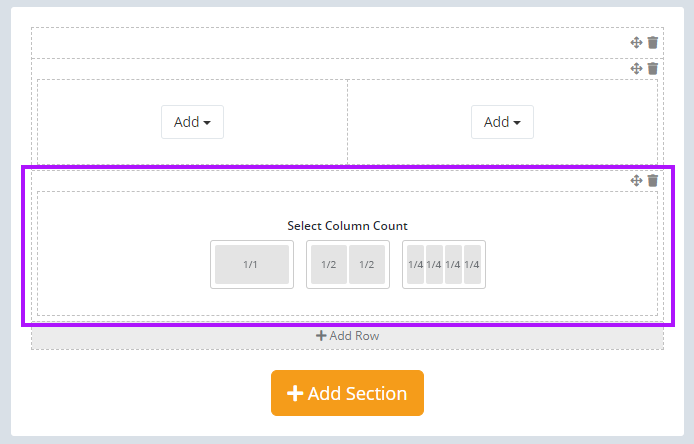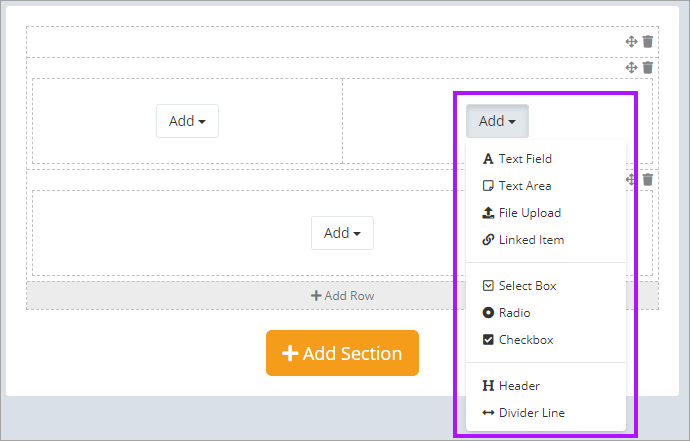Creating New Templates
To create a new template:
- Navigate to Settings > Templates.
- Click the + New Template button on the Templates screen.
- The Template Editor opens, with the Editor Tools to the right. Select the Template Type from the drop-down menu in Editor Tools, enter a Description, and select the required icon for the template.
- Enter a title for the template. and then click the + Add Section button.
- The new section addition appears, select the number of columns required for the section.
- The Compass icon allows you to move the sections around so that your preferred layout can be created.
- The Bin icon allows you to remove the complete section (within the dotted line it sits just above).
- The Add Row button allows you to add another row. The new row prompts for number of columns.
- Click Add to add an Element. The elements drop-down is displayed. Select the required element type for your template. See Element Options for detailed information on each element available.
- Repeat until you have added all the sections and elements required for your template. Click Save to finish.