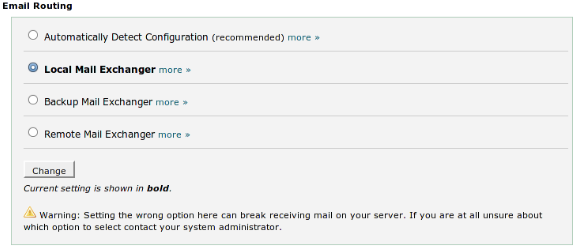Incoming Mail
Using the Network Tools feature, it possible to manually test if your destination mail server is accepting mail using Telnet:
- Log in to Mail Assure to the Admin Level or Domain Level Control Panel
- Find the destination route set up for your domain:
- Select Incoming > Destinations
- Copy the IP or hostname of the server destination route for the domain in question
- Navigate to Continuity > Network Tools
- Open the SMTP tab
- Paste the copied destination IP or hostname into the Hostname field
- In the Envelope recipient field enter any email address from the same domain (for testing connectivity, it can be any existing email address)
-
Select one of the Mail Assure delivery IPs from the Interface dropdown (
185.201.16.0/22, 185.201.16.0/24,185.201.17.0/24, 185.201.18.0/24 or 185.201.19.0/24) - Click Run
If you do not change this, the check will originate from
The Telnet test should show the successful connection to the destination host.
Outgoing Mail
Test if a destination domain is correctly accepting email using Telnet in the Network Tools feature.
- Confirm the destination MX record of the domain
- Once you have this, select Continuity > Network Tools
- Open the SMTP tab
- Enter the MX record into the Hostname field
- Enter a valid recipient at the domain you are testing to in the Envelope recipient field
- Click Run
cPanel
Please make sure that when manually changing your domain MX records, the cPanel Email Routing settings are always set to "Local Mail Exchanger instead of "Automatically Detect Configuration", otherwise the cPanel server will reject all email to this domain. This will show in the log search as "Recipient Rejected by destination server". Since it is a permanent reject at the destination server, the mail will be permanently rejected. Permanent failures, including failed Recipient Callouts, are being cached up to two hours.