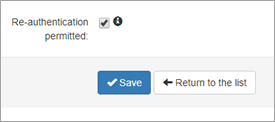When using the same IP addresses for multiple domains sending through the filter, all traffic will be assigned to the domain with the IP outbound user/authentication method configured. To allow outbound traffic to be logged against the correct sending domain within the filter, re-authentication should be used. The connection is authorized by the IP address user/method and the settings and logging are applied by the re-authenticating user/method.
Re-authentication is only possible for primary domains. Alias domains may still be able to send mail, however, logging will be unavailable for any messages with a sender address not within the primary domain.
Add the IP user to the first domain
- Login to Mail Assure to the Admin Level Control Panel
- Click on Outgoing > Manage Authentication or at the Domain Level Control Panel, click on Outgoing > Manage Users
- In the Add a user section add the sending IPs to the IP address field
- Click on the dropdown to the right of the Add button and select Add & Configure
- Fill in as many of the settings as you are able - see Add an Outgoing User/Authentication Method for setting details
- At the bottom of the page, set Re-authenticate as to Sender domain:
- Click Save
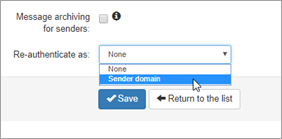
Add all additional authenticating domain users sending from the IP address in step 3 above
- Login to Mail Assure to the Admin Level Control Panel
- Click on Outgoing > Manage Authentication or at the Domain Level Control Panel, click on Outgoing > Manage Users
- In the Add a user section, click on the Authenticating Domain tab
- Enter the Additional Domain name and a Password (the secure password should be entered here but is not used in this specific scenario)
- Click on the dropdown to the right of the Add button and select Add and Configure
- Fill in as many of the settings as you are able - see Add an Outgoing User/Authentication Method for setting details
- At the bottom of the page, tick the Re-authentication permitted box:
- Click Save