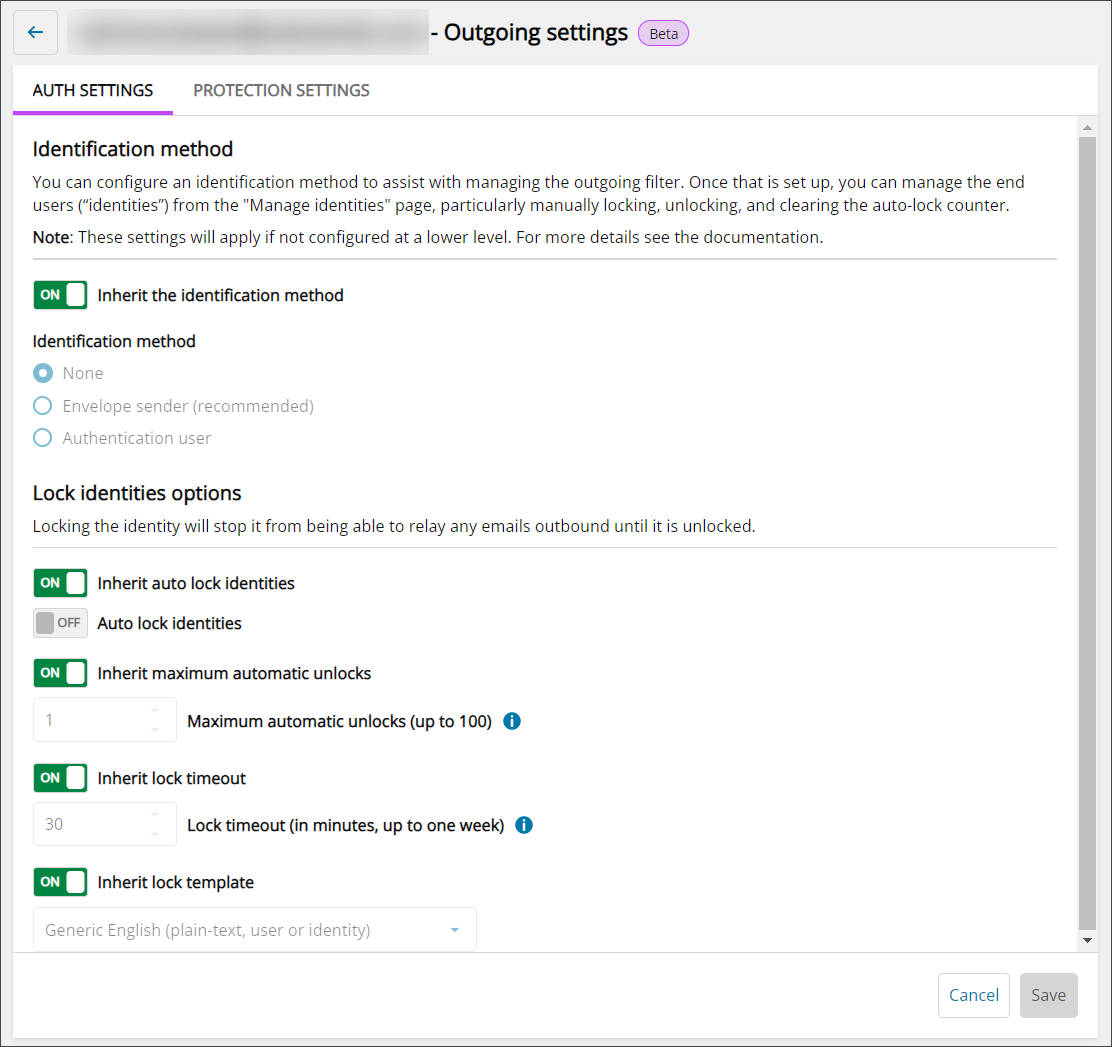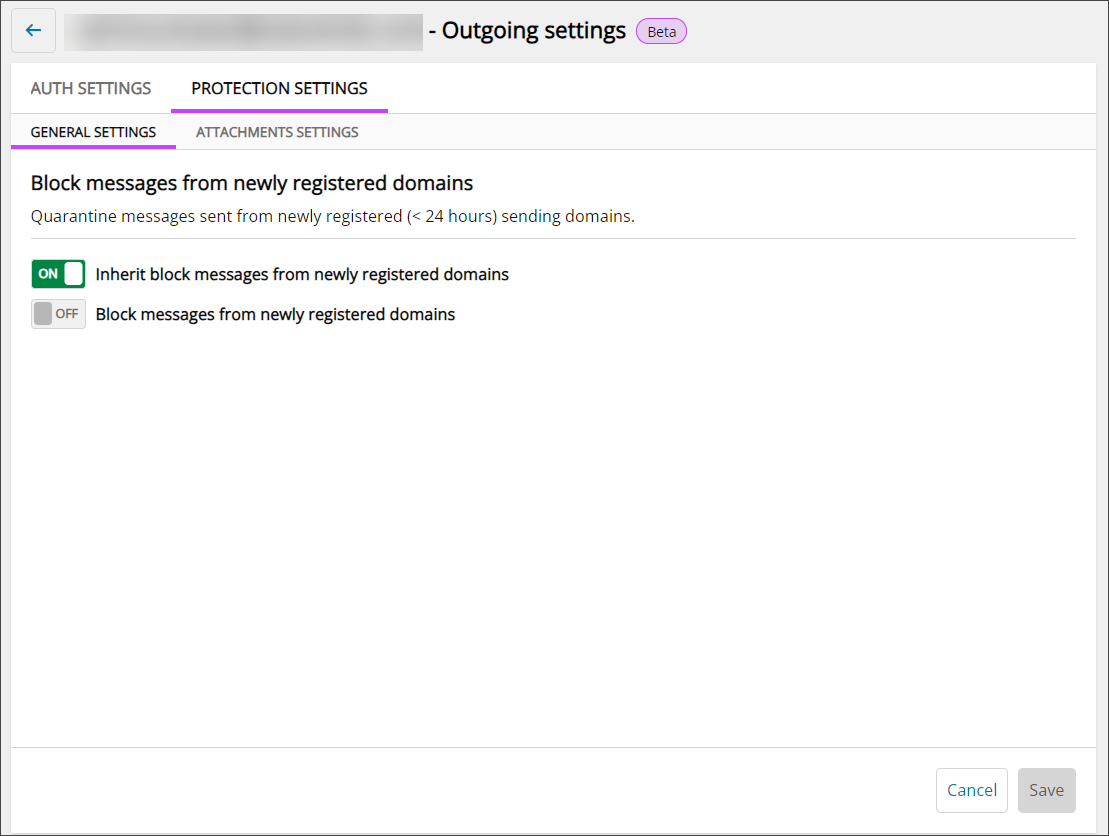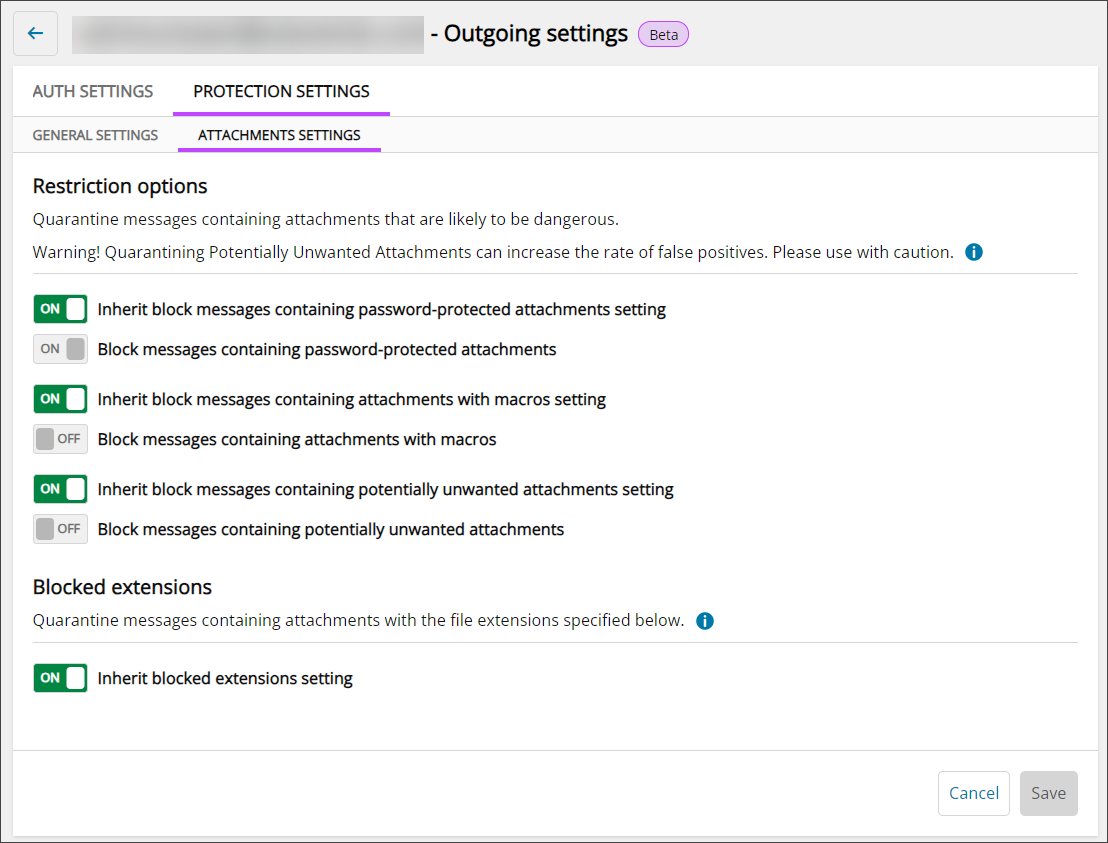The Customer Management - Outgoing Settings are split into 2 main tabs:
Auth Settings
Identification Method
In the Identification Method section, you can configure the identification method used to assist with managing the outgoing filter. The choices of Identification Method are:
| Identification Method | Definiton |
|---|---|
| None |
Do not use any method of identification to manage the outgoing filter. |
| Envelope Sender (Recommended) |
Use this if your system enforces the “envelope sender” (or MAIL FROM value). This is typically used by Mail Assure users. |
| Authentication User | The outgoing user’s authentication details. This is the best choice when you are providing unique usernames and passwords for each outgoing user, rather than using a smarthost system. |
Once the Identification method is selected, you can manage the Identities (End users) from Manage Identities.
Lock Identities Options
Locking identities will stop them from being able to relay any emails outbound until they are unblocked manually. Settings that can be configured in this section are:
- Auto lock identities - This spam prevention, when enabled and the system detects that the identity has sent approx 5 spam messages in 10 minutes, the identity will be locked automatically
- Maximum Automatic Unlocks - (Between 1 and 100) The maximum number of times the user will be automatically unlocked after the time-out value has passed. After this has been depleted, the user will have to be manually unlocked
- Lock Timeout - (In minutes, up to 1 week) The amount of time an outgoing user or identity will be unable to send messages. This only applies if you are using Automatic Lock Identities
- Lock Template - When Inherit is Off, select the email template to be used to inform the user of the lock
Protection Settings
Protection Settings is broken into two sub tabs; the General Settings tab, and the Attachment Settings tab.
General Settings
In the General Settings tab, you can configure the following setting:
- Block messages from newly registered domains - If this setting is On, any mail from a sending domain that is less than 24 hours old will be Quarantined
Attachment Settings
Restriction Options
The settings that can be configured in here are:
- Block messages with password-protected attachments - If this is On, all inbound mail containing a password-protected attachment (such as Zip files) will be sent straight to the quarantine and must be reviewed manually to be checked if it is legitimate
- Block messages containing attachments with macros - If this is On, all inbound mail with a document based attachment (.doc, .xls, .ppt etc) that contains any kind of macro will be sent straight to the quarantine and must be reviewed manually to be checked if it is legitimate
- Block messages containing potentially unwanted attachments - If this is On, all inbound mail containing attachments considered dangerous or unwanted will be sent straight to the quarantine and must be reviewed manually to be checked if it is legitimate. For example, compressed executable files (e.g. UPX packers), password tools, network tools, peer-to-peer clients, remote access applications, system tools, spying tools and documents containing scripts
Disable the Inherit setting to customize the settings for this User's domains.
Blocked Extensions
This setting Quarantines messages that have attachments with the specified file extensions.
If not inherited, select extensions from the dropdown, or type and press Enter to add extensions to be blocked