Our N-able Login service is a convenient way for you to access our SSO products (including Take Control, MSP Manager and N-sight) with a single set of login credentials.
Please be aware that any changes to your SSO credentials, including username and password updates, will apply to all of our SSO supporting products and the N-ableMe.
- Go to the Mail Assure login page at https://client.securemail.management
- Enter the Admin Username in the format user_12843619264 in “Username/domain/email” and provide the local password
- Click Login
- Navigate to My Settings > User's Profile
- Within the Login with Mail Assure section, select Link Account
- Follow the link in the email received, which will take you to the N-able Login page where you can create an account
- Once the account is successfully linked, this section of the My Settings > User's Profile page will change to show - Linked - with an option to Unlink account
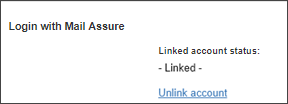
- Once the account is linked, you will be logged in and taken to the Mail Assure dashboard.
- To subsequently log into Mail Assure using SSO, enter your email address and password at http://securemail.management and click Next
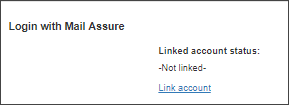
This will send an N-able Login invitation email to the account notification email address.
Make sure you have signed out of all N-able products with SSO logins before following the email link.
If this takes you straight to the login page, then an account already exists for this email address, please reset the password if it is unknown.
https://client.securemail.management should be used by non-N-able Login Admin, Sub-Admin, Domain and Email users to login. http://securemail.management should be used by N-able Login Admin users to login.
If you do not see the above Link Account options, then it is likely you are logging in as a Sub-Admin or Technician whose parent does not use SSO.
