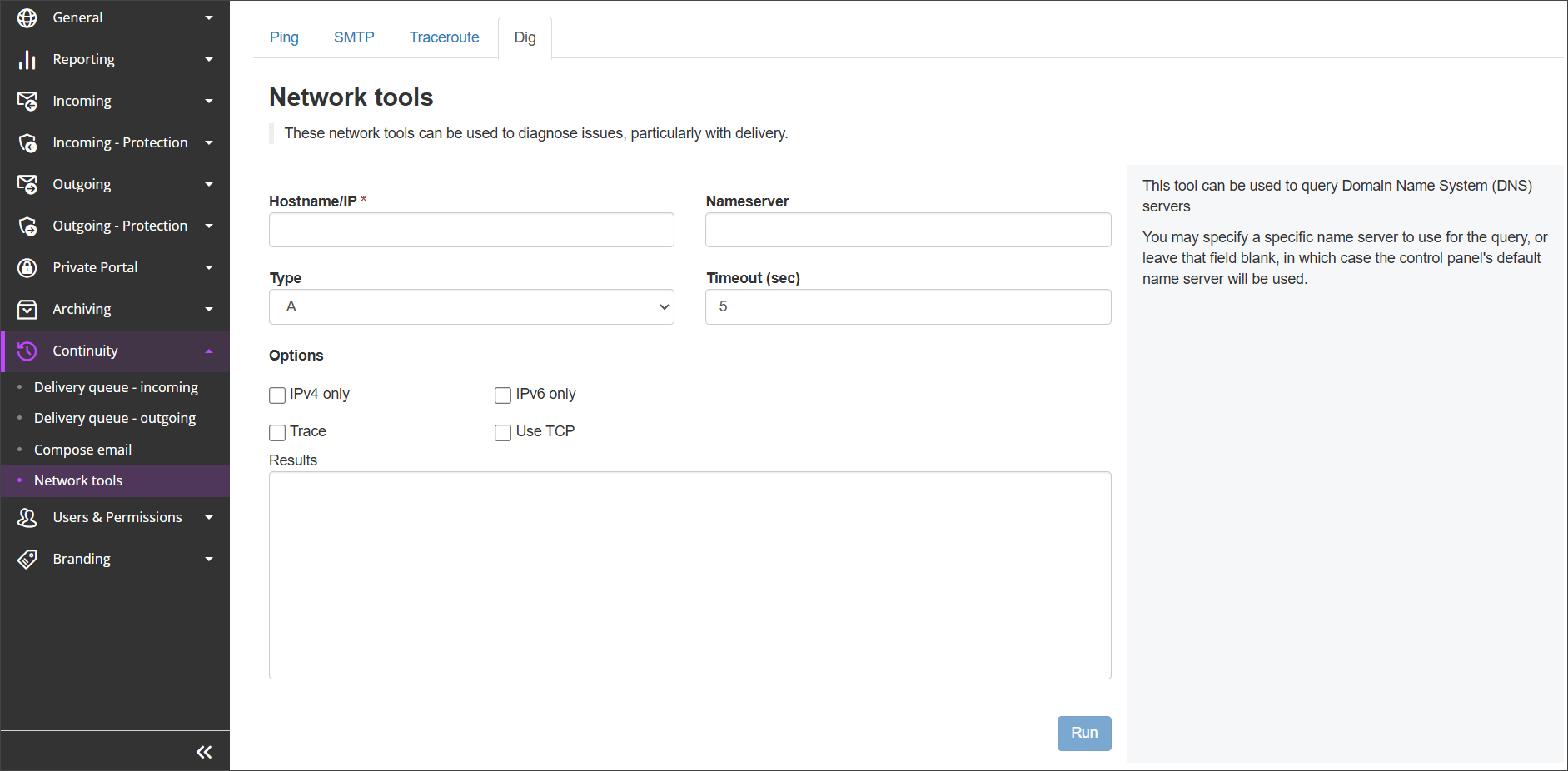A Dig Test can be run from Mail Assure's Network Tools page.
- Login to Mail Assure to the Admin, Domain or Email Level Control Panel
- In the right-hand menu, navigate to Continuity > Network Tools
- Switch to the Dig tab
- Fill in the Dig Test Fields
- Check IPv4 only or IPv6 only option to query DNS servers from these IP address versions only
- Check Trace to also perform a standard trace route
- Check Use TCP to verify in the test that the IP Address allows tcp connections
- Click Run
Once run, the results of the Ping test will appear in the Results box on the page
Dig Test Fields
| Field | Description |
|---|---|
| Destination |
Enter a server hostname here or the sender IP address |
| Nameserver |
You may specify a specific name server to use or leave this field blank, in which case the control panel's default name server will be used |
| Type |
The type of lookup to run:
|
| Timeout (sec) |
|