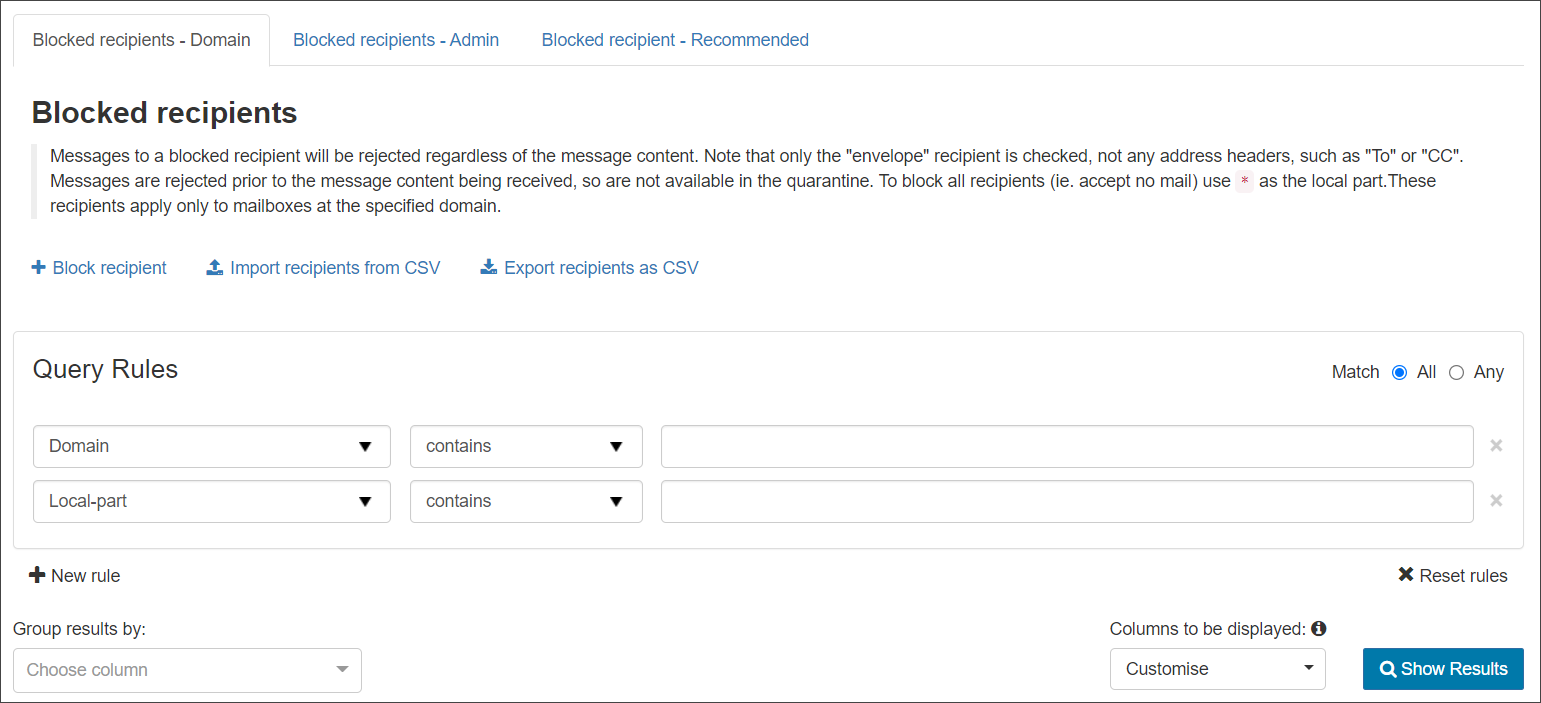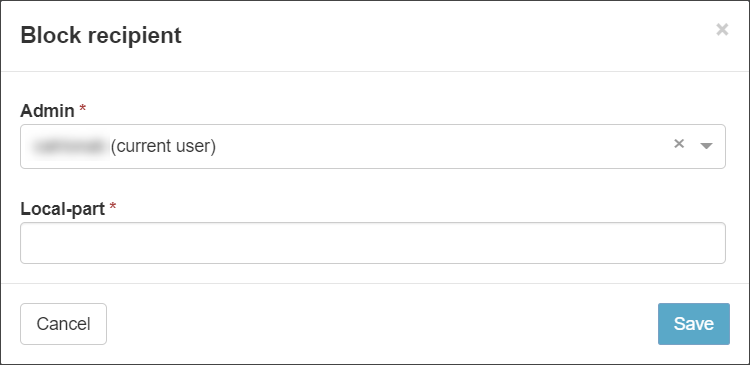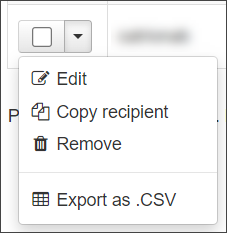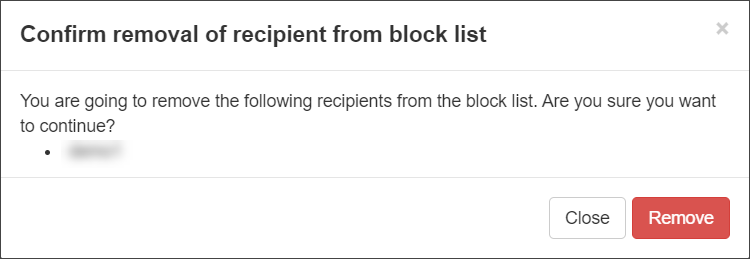Incoming mail sent to recipients in the Blocked Recipient list will always be blocked, regardless of the message classification.
Adding a recipient to the Blocked Recipients list will not block mail from a given sender. To do this, please see Manage Incoming Sender Block list
There are up to three tabs displayed, depending on the user level at which you are viewing the page:
- Blocked Recipients - Domain - This tab allows you to manage the recipients blocked for your domain. On this tab you can:
- Block recipient - Add a recipient to the Block list for the specific domain. See Blocked recipients - Domain tab
- Import recipients from CSV - Import a list of recipients to add to the Block list for the specific domain via CSV file
- Export recipients as CSV - Export the list of recipients to a CSV file
- Blocked Recipients - Admin (only available when logged in at the Admin Level) - Anything applied on this tab applies to all domains for the selected Admin User. On this tab, you can:
- Block recipients - Add a recipient to the Block list for an Admin and subsequently all domains assigned to this Admin. See Blocked recipients - Admin tab
- Import recipients from CSV - Import a list of recipients to add to the Block list via CSV file
- Export recipients as CSV - Export the list of recipients to a CSV file
- Blocked recipient - Recommended -This tab allows you to view any inherited blocked recipients that have been applied by a higher level admin
Add Recipient to the Block list
Blocked recipients - Domain tab
- Log in to the Mail Assure Admin or Domain Level Control Panel
- Select Incoming - Protection Settings > Recipient Block list
- Click on Block Recipient to open the dialog:
- If you are accessing this from the Admin Level, the Domain dropdown is displayed: select the relevant domain
- Select the local-part of the recipient's email address from the dropdown
- Click on Save to add the recipient
Blocked recipients - Admin tab
- Log in to the Mail Assure Admin Level Control Panel
- Select Incoming - Protection Settings > Recipient Block listAllow list
- Click on Block sender to open the dialog:
- Select the Admin User, this means the blocked recipient will apply to all domains assigned to this Admin
- Select the local-part of the recipient's email address from the dropdown
- Click on Save to add the recipient
Edit Blocked Recipient
- Click the arrow to the left of the domain to open the action menu for the blocked recipient
- Select the Edit to amend any of the fields configured during adding
- Click on Save to edit the recipient
If you Copy recipient, this will take you to add a new entry with the recipient address pre-filled from the existing entry.
Remove Blocked Recipient